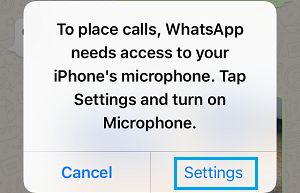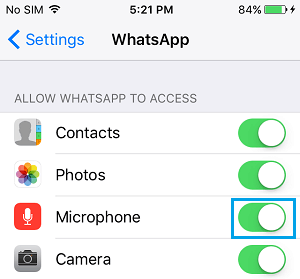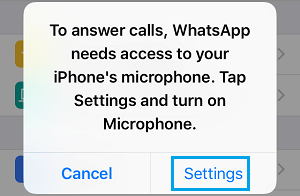Disable Voice Message Recording in WhatsApp
While WhatsApp is best known for its feature rich Text Messaging and Free WhatsApp Voice Calls, it also allows you to record Voice Messages and send them to your Contacts. However, this feature can be accidentally activated in case you end up tapping on the record button. If this happens, WhatsApp will send your recorded voice right away, without even confirming whether or not you would like to send the Voice Message. Unfortunately, WhatsApp does not provide a way to prevent the possibility of accidental Recorded Messages being sent and there is a real possibility of awkward, inappropriate and unintended Recorded Message being sent to one of your Contacts or even to a Contact Group. In case this bothers you, the only way to disable Voice Recording Feature in WhatsApp is to disable the ability of WhatsApp to access the microphone on your iPhone.
Steps to Disable Voice Message Recording in WhatsApp
From the Home Screen of your iPhone, tap on Settings.
On the settings screen, scroll down and tap on Privacy.
On the Privacy screen, tap on Microphone.
On the next screen, you will find a list of Apps having permission to access the Microphone on your iPhone. Locate WhatsApp on this list and toggle OFF its access to Microphone (See image below).
From now on, WhatsApp Voice Recording feature will no longer work on your iPhone, even if you happen to tap on the record button.
Making WhatsApp Voice Calls With Microphone Disabled
Unfortunately, disabling WhatsApp with Access to Microphone also disables your ability to make Voice Calls using WhatsApp. Hence, you have no option but to go through the following drill while making Voice Calls on WhatsApp.
- Open WhatsApp on your iPhone and place a WhatsApp Voice Call as usual by tapping on the Phone Icon.
2. Since, WhatsApp does not have access to Microphone, it will prompt you to enable access to Microphone. Simply, tap on the Settings option in the Pop-up (See image below).
- On the next screen, enable WhatsApp with access to the Microphone on your iPhone by moving the toggle to ON position (See image below).
After this, you can make Voice Calls using WhatsApp as usual and then once again disable WhatsApp from accessing the Microphone on your iPhone. Similarly, WhatsApp will prompt you to enable access to Microphone, in case you happen to receive a WhatsApp Call on your iPhone. Again, tap on Settings and enable WhatsApp with access to Microphone on your iPhone.
Meanwhile, the person trying to call you on WhatsApp will be able to hear your Phone ringing and will receive a Call Denied Message when you tap on Settings. Hence, it is recommended that you Call back your Contact, as soon as you are done with providing WhatsApp with access to the Microphone on your iPhone.
Conclusion
Hopefully, WhatsApp will soon come out with a mandatory pop-up warning before sending Voice Messages in its next update. Until that happens, you can make use of this inconvenient workaround to Disable Voice Message Recording while using WhatsApp on your iPhone.
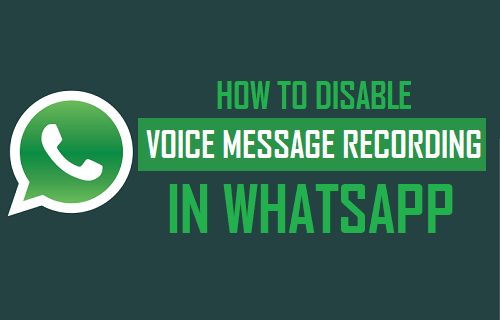

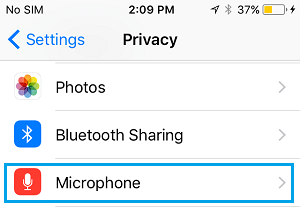
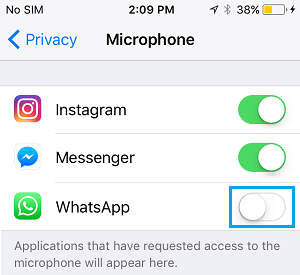
![]()