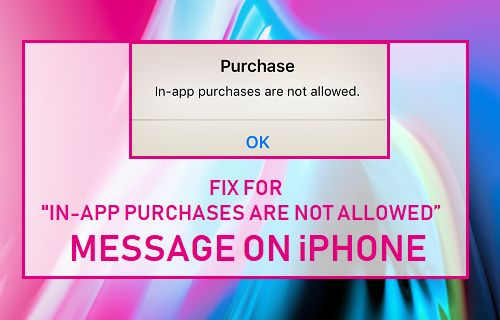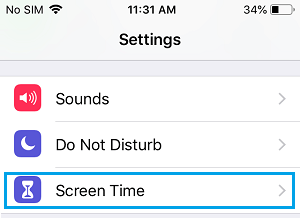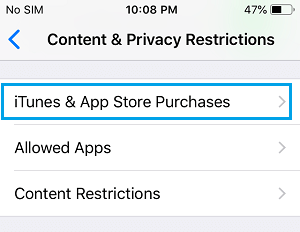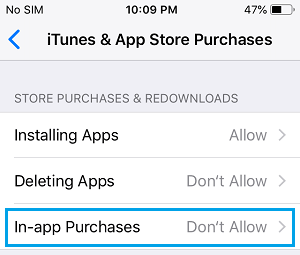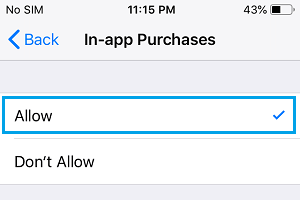In-App Purchases Not Allowed on iPhone
While the In-App Purchases feature on iPhone makes it easy to make purchases on iPhone or iPad, it also increases the possibility of someone with access to your iPhone making unwanted purchases. Hence, Apple allows iPhone users to disable In-App Purchases, in order to prevent the possibility of your kids being tempted to make unwanted purchases on your iPhone. Since, your iPhone is trying to prevent In-App purchases, it is likely that you have accidentally disabled “In-App Purchases” on your device.
Fix “In-App Purchases are not allowed” Message on iPhone
All that is required to Fix “In-App Purchases are not allowed” message on iPhone is to access “iTunes & App Store” settings on your iPhone and make sure that In-App Purchases are allowed on your device.
From the Home screen of your iPhone, tap on Settings.
On the Settings screen, scroll down and tap on Screen Time.
On the next screen, tap on Content Privacy & Restrictions.
When prompted, enter your four-digit Screen Time Passcode. 4. On the next screen, tap on iTunes & App Store Purchases.
On iTunes & App Store screen, tap on In-App Purchases. You will see this option as being set to Don’t Allow.
On the next screen, tap on the Allow option to enable In-App Purchases on your iPhone.
After this you should be able make In-App purchases on your iPhone. This means, you don’t have to quite a game or close an App, in order to buy game credits or upgrade to paid or premium version of an App.
Stop Verification Required Message When Installing Free Apps Offload Unused Apps on iPhone to Recover Storage Space