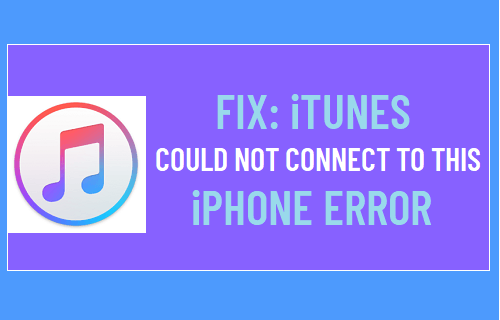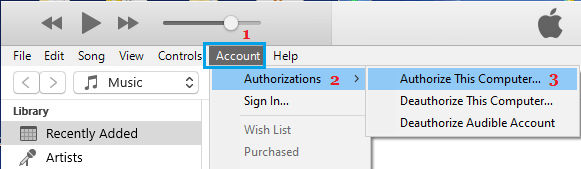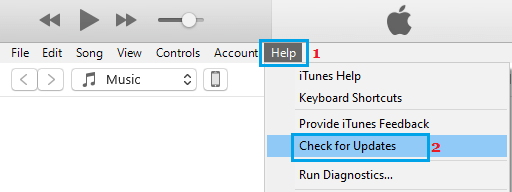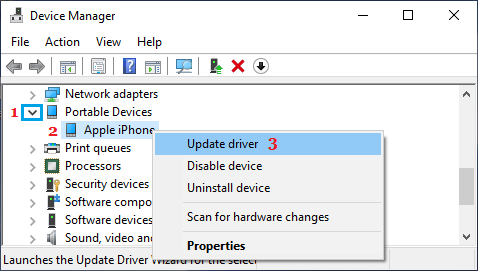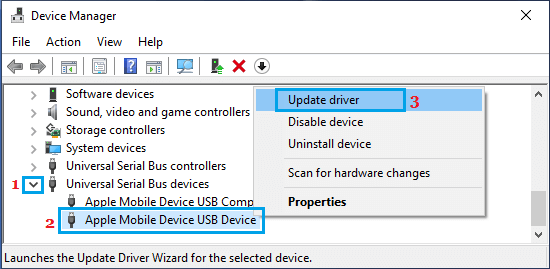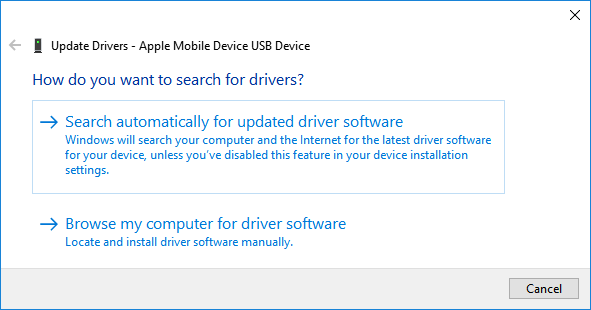iTunes Unable to Connect to iPhone
In general, “iTunes could not connect to this iPhone” error occurs, if iTunes encounters an error while trying to connect to your iPhone or if iTunes is unable to identify your computer or iPhone. This iTunes error is usually accompanied by an explanation, providing a reason for the occurence of this error.
iTunes could not connect to this iPhone because an error occurred while reading from the device This error message usually occurs due to the computer not being authorized in iTunes.
Unplug iPhone from your computer and close iTunes.
Open iTunes on your computer > click on Account > Authorizations > Authorize this computer.
Restart iTunes and plug your iPhone to the computer. Now, your iPhone should appear in iTunes, without generating any error message.
iTunes could not connect to this iPhone because an invalid response was received from the device. This error message can appear due to various reasons, ranging from minor glitches to corrupted network settings on your iPhone. 2.1. Restart iPhone and Computer Restart your computer and also restart iPhone to clear stuck programs and processes, which might be preventing your iPhone from connecting to iTunes. 2.2. Try Another USB Port Remove iPhone from its current USB Port and plug it into another USB port on your computer. This simple fix should work, if the problem was due to a faulty USB port on your computer or the USB HUB was not working properly. 2.3 Update iTunes on computer If you are using a Windows computer, make sure the latest version of iTunes is installed on your computer.
Open iTunes on your Windows computer.
Click on the Help tab in top menu bar and select Check for Updates option in the drop-down menu.
2.4. Update iPhone Update the software on your iPhone by going to Settings > General > Software Update.
On the next screen, allow iPhone to check for updates. If an update is available, tap on Download and Install. 2.5. Check USB Cable Inspect the USB cable to see if it is broken or damaged. Even, if the cable does not show signs of damage it may have become faulty. Hence, try a new or another USB cable and see if the iPhone can now connect to iTunes. 2.6. Reset Network Settings Note down the password for your WiFi Network and Reset Network Settings on your iPhone by going to Settings > General > Transfer or Reset iPhone > Reset > On the pop-up, select Reset Network Settings option.
Connect back to your WiFi Network by entering your WiFi Password and see if your iPhone can now connect to iTunes. 3. iTunes could not connect to iPhone because an unknown error occurred (0XE8000015) This error message usually occurs due to the device drivers on your computer becoming outdated or corrupted. 3.1. Reinstall Apple Mobile Device If you are using a Windows 10 computer, you need to reinstall Apple Mobile Device Driver by following the steps below.
Right-click on the Start button and click on Device Manger.
On Device Manager screen, expand Portable Devices entry, right-click on Apple iPhone and click on Update Driver option.
On the next screen, select Search automatically for updated driver software option.
After the Software is installed, open iTunes > reconnect iPhone to computer and see if it is now showing up in iTunes. 3.2. Update Apple Mobile USB Device Driver
Right-click on the Start button and click on Device Manger.
On Device Manager screen, expand Universal Serial Bus Devices entry, right-click on Apple Mobile Device USB and click on Update Driver option.
On the next screen, select Search automatically for updated driver software option.
After the Driver Software is installed, open iTunes > reconnect iPhone to computer and see if it is now showing up in iTunes.
How to Stop iTunes Opening Automatically On Computer How to Backup iPhone to Windows Computer Using iTunes