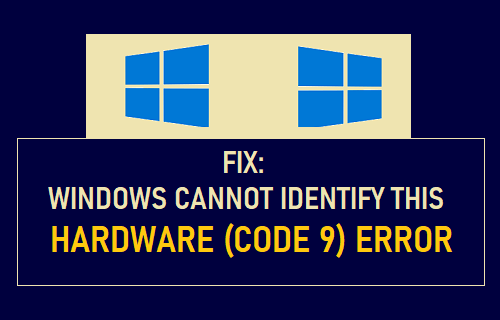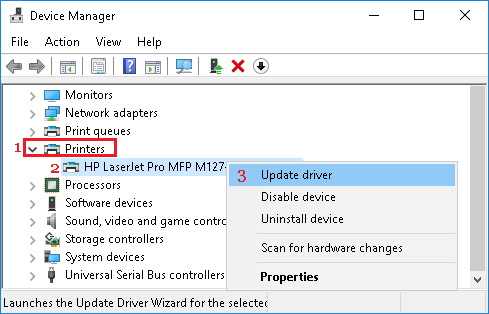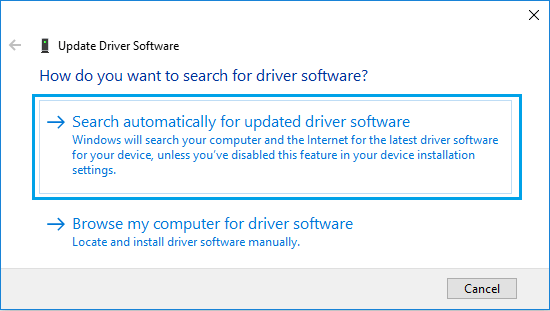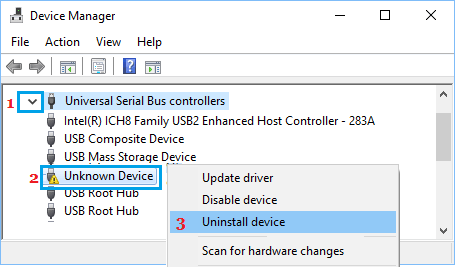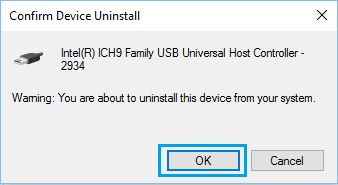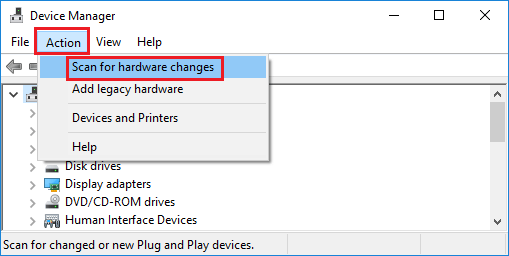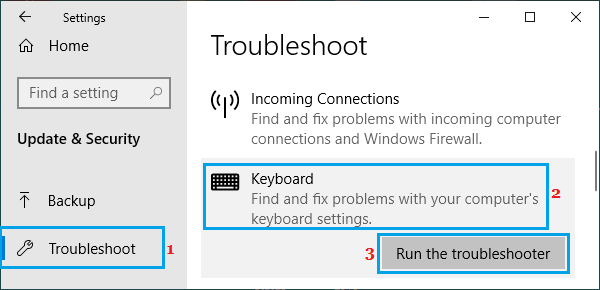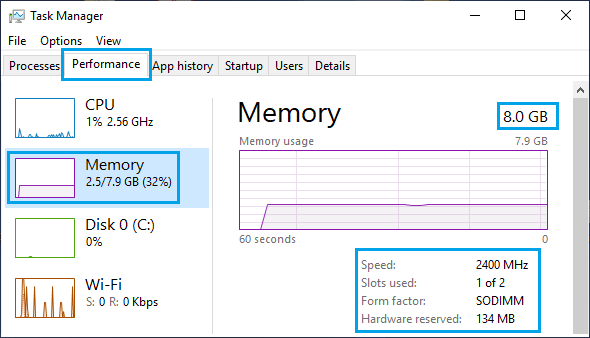Windows Cannot Identify This Hardware (Code 9) Error
“Windows Cannot Identify this hardware” error is mentioned as Code 9 Error in the list of Windows 10 errors as available on Microsoft’s website. As mentioned above, the main reason for Code 9 error is due to missing, outdated or corrupted device drivers. Apart from faulty device drivers, Code 9 error can also be caused due to corrupted registry files and presence of malware or viruses on the computer. If you are unable to fix Code 9 error using methods as provide below, the problem might be due to defective hardware.
1. Manually Update Device Drivers
Right-click on the Start button and click on Device Manager.
On the Device Manager screen, right-click on the problematic Device (Printers in this case) and click on Update Driver.
On the next screen, click on Search Automatically for updated driver software option.
Allow Windows to search for the updated printer driver and install it on your computer.
2. Uninstall & Reinstall Device Drivers
Follow the steps below to uninstall Device Drivers for problematic devices on your computer.
Right-click on the Start button and click on Device Manager.
On Device Manager screen, locate the Device causing problems > right-click on the problematic Device and click on Uninstall Device option.
On the confirmation pop-up, click on OK to confirm.
Restart your computer.
After the computer Restarts, open Device Manager > right-click on the Action tab and click on Scan for hardware changes.
Once the computer restarts, Windows 10 should automatically install the required drivers.
3. Run Hardware Troubleshooter
Windows 10 comes with a built-in Hardware and Devices Troubleshooter that should help you fix this problem.
- Open Settings and click on Updates & Security.
- Click on Troubleshoot in the left-pane. In the right-pane, select the applicable Troubleshooter and click on Run the Troubleshooter.
For example, if you are having problems with Keyboard select the Keyboard Troubleshooter. If the problem is with a Printer, select the Printer Troubleshooter.
4. Check Memory Status
If you are frequently dealing with error code 9, the problem might be due to low RAM capacity on your computer. Code 9 error can also be caused if the computer fails to obtain or detect a valid ID for the Hardware device due to insufficient RAM.
- Open the Task Manager on your computer.
- On Task Manager screen, select the Performance Tab and click on Memory in the left-pane. In the right-pane, you will get a clear status of RAM usage and RAM slots on your computer.
As you can see in above image, RAM usage on this computer is 32% and it has a spare RAM Slot, which can be used to install additional RAM (if required).
How to Free Up Hard Disk Storage Space in Windows 10 How to Stop Apps From Running in Background in Windows 10