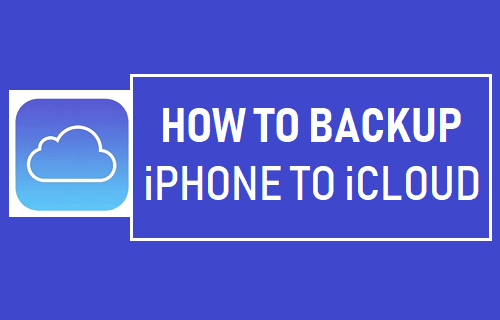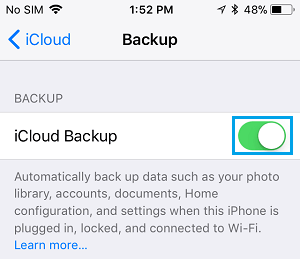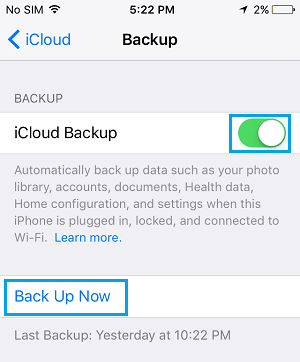Backup iPhone to iCloud
When you buy a New iPhone, Apple provides you with 5 GB Free iCloud Storage, which can be utilized to automatically backup the essential data on your iPhone to iCloud. Once Automated iCloud Backups are enabled on your iPhone, you will find it Automatically backing up its data to your iCloud Account, whenever it is plugged in for charging and connected to WiFi Network. Apart from Automated iCloud Backups, iCloud also supports manual backups that can be initiated at any time on your iPhone. If you happen to lose your device or switch to a New iPhone, you can recover all your data by Restoring iPhone Using iCloud Backup.
1. Setup Automated iCloud Backups on iPhone
The easiest way to ensure the security of your data is by setting up Automated iCloud Backups on your device. To do this, open Settings on your iPhone and tap on your Apple ID.
From the Apple ID screen, navigate to iCloud > iCloud Backup and move the slider next to iCloud Backup to ON Position.
This will setup your iPhone to automatically backup its data to your iCloud Account. This happens, whenever your iPhone is plugged in for charging and it is connected to WiFi Network.
2. Manually Backup iPhone to iCloud
If your iPhone is sufficiently charged (60% or more) and connected to WiFi Network, you can initiate a Manual Backup of iPhone by going to Settings > Apple ID > iCloud and tapping on Back Up Now option.
Once you tap on Back Up Now, iPhone will start the process of backing up its data to iCloud over a WiFi network. All that is required from your end is to make sure that your iPhone is connected to a WiFi Network and it is sufficiently charged.
What is Included in iCloud Backup?
While both Automated and Manual iCloud Backups are easy to make, you need to be aware that an iCloud Backup is not a complete backup of all your data. According to Apple, iCloud Backups include only the data available on the local storage of your iPhone and does not include data that is already available on iCloud. This means a typical iCloud Backup should include Device Settings, App Data, Purchase History, Home Screen Layout, Ringtones and Apple Watch Backups. iMessages, Text Messages, Photos and Videos will be included in iCloud Backup, only if iCloud Messages and iCloud Photos (respectively) have not been enabled on your device.
What is Not Included in iCloud Backup
As you can see from above list, an iCloud Backup does not include Apps, Music, Books, Movies that you may have downloaded to your device, both from iTunes and other sources. You will be able to re-download purchased Apps, iBooks, Movies and Music from iTunes & App Stores. However, you won’t be able to get back Apps, Music and Books downloaded from other sources. As far as Photos, Videos and iCloud enabled iMessages are concerned, they will be back on your device as soon as your iPhone Syncs with your iCloud Account. Note: If you are looking for a complete backup of iPhone, you can Backup iPhone to Computer using iTunes.
Difference Between iCloud and iTunes Backups How to Download All Photos From iCloud to PC