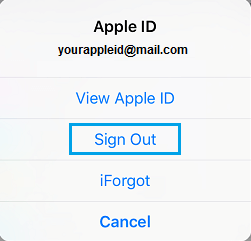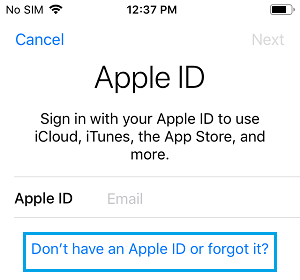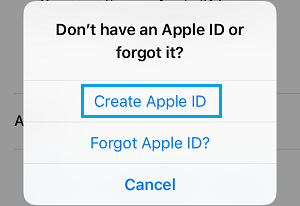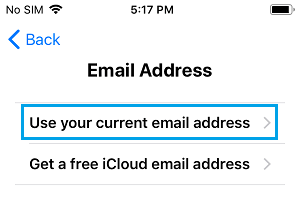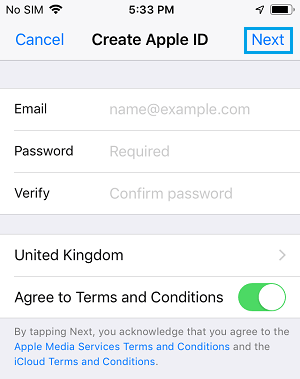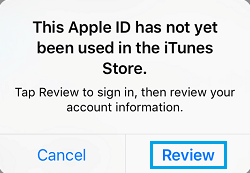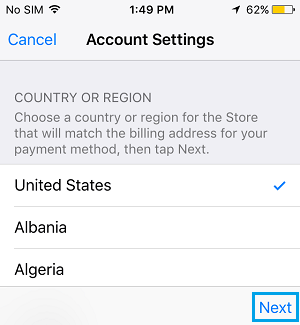Change App Store Country Without Credit Card
Earlier it was possible to switch between App Stores by simply selecting a different Country on Apple ID Settings screen. However, this option is no longer available and you will be asked to enter Payment Information in order to switch to a different App Store. Even if you enter your current credit card information, you are likely to get an error message that your Credit Card is not valid for this region. Currently, the only way to Change App Store Country or Region without Credit Card is to switch to a New Apple ID on your iPhone and go from there.
Change App Store Country Without Credit Card
The process of changing App store country without having to enter your credit card details involves the following three steps.
1. Sign Out of Current Apple ID
Follow the steps below to sign-out of your current Apple ID on iPhone.
Open Settings > tap on your Apple ID
On Apple ID screen, scroll down and tap on Sign Out.
On the pop-up, tap on Sign Out option to Confirm.
After signing out of Apple ID, the next step is to create a New Apple ID
2. Create New Apple ID
In order to create a New Apple ID you need to have another Email Address that is not associated in any way with Apple (Current or past Apple ID’s).
Go to Settings > tap on Sign in to your iPhone link.
On the next screen, tap on Don’t have an Apple ID or forgot it link.
On the pop-up, tap on Create Apple ID option.
On the next two screens, select your Birthday, enter First Name, Last Name and tap on Next.
On the next screen, select Use your current Email Address option.
On the next screen, enter your Email Address, eight digit password, choose your New Country, Agree to Terms and Conditions and tap on Next.
You will now get a confirmation Email from Apple. Login to your Email Account and confirm your Apple ID Email Address.
3. Sign in to New Apple ID
Go to Settings > tap on Sign in to your iPhone link
Sign into your iPhone by entering your New Apple ID and Password.
Once you sign in, you will see a pop-up prompting you to review your Apple ID since it has never been used in the App Store. Tap on the Review option.
On the next screen, make sure that the Country you want is selected and tap on Next
On the Terms and Conditions page, tap on Agree > on the pop-up, tap on Agree again to confirm that you do agree to Apple’s Terms and Conditions.
On the next screen, select payment info as None, enter your Name, Shipping address, Phone Number and tap on Next.
Note: You can enter your current Phone Number, but the Shipping Address needs to be an address from the country that you have selected. 7. You will be taken to a Congratulations page, tap on Done to save the changes. From now on, you can switch between the two App Stores by just signing out of your current Apple ID and then signing into your new Apple ID associated with the App Store of your chosen country.
How to Change Email Address Linked to Your Apple ID How to Recover Deleted Photos From iPhone or iPad