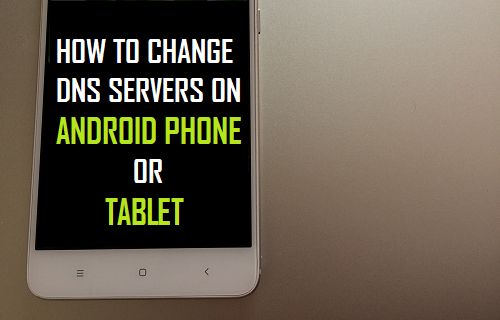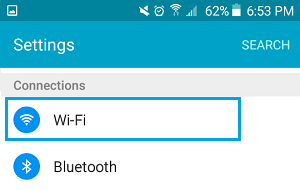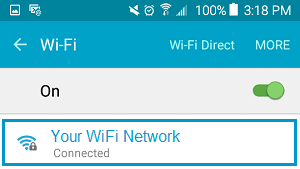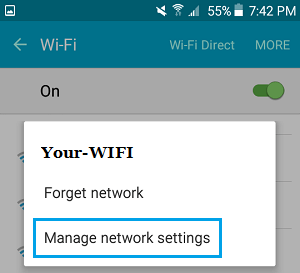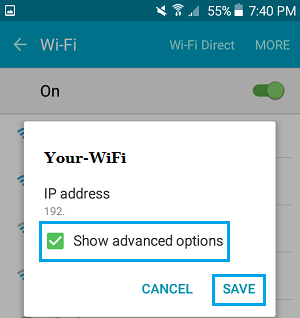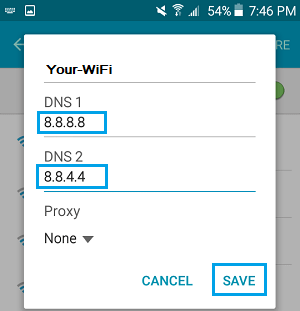Change DNS Servers on Android Phone
By default, your Android Phone or Tablet will be using the DNS servers as provided by your internet service provider (ISP). This is fine most of the times and a majority of users won’t bother or even think about changing DNS servers on their Android Phone or Tablet. However, changing the DNS Servers on your Android Phone or Tablet to third-party DNS servers like Google DNS or Open DNS can be quite helpful, in case you are suffering from WiFi connectivity problems on your Android Phone. While it is easy to change the DNS Servers for WiFi Network on your Android Phone, changing the DNS Servers for Cellular or Mobile Network required Root Access to your device. Hence, in this article we are focusing on providing you with the steps to change DNS Servers on Android Phone’s WiFi Network only.
Steps to Change DNS Servers On Android Phone
Follow the steps below to change the DNS Servers on your Android Phone or Tablet. Just to provide you with an example, we will be changing the DNS Servers to Google DNS. 1. From the Home Screen of Android Phone or Tablet, tap on Settings. 2. On the Settings Screen, tap on the WiFi option.
3. On the WiFi screen, tap and hold on your WiFi Network Name.
- On the pop-up, tap on Manage Network Settings option.
5. On the next popup, tap on Show Advanced options (in case it is not enabled yet).
- Once you are able to see Advanced options, scroll down the list of Advanced options to entries labeled as DNS1 and DNS2 (See image below)
7. The next step is to change DNS1 to 8.8.8.8 and DNS2 to 8.8.4.4 and save these changes to DNS Settings on your Android Phone by tapping on the Save option (See image above). Note: You will be overwriting the existing DNS entries for DNS1 and DNS2 by using the onscreen keyboard on your Android Phone or Tablet.
Other Popular Free DNS Providers
In the above example, we changed the DNS Servers on Android Phone to Google DNS. However, you free to use any other third-party DNS service that you trust and are comfortable using. Following are some of the most popular DNS services that are free to use.
How to Change DNS Servers in Windows 10