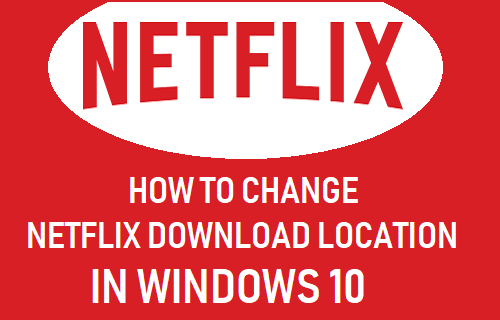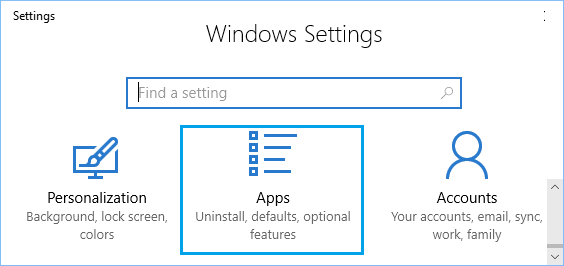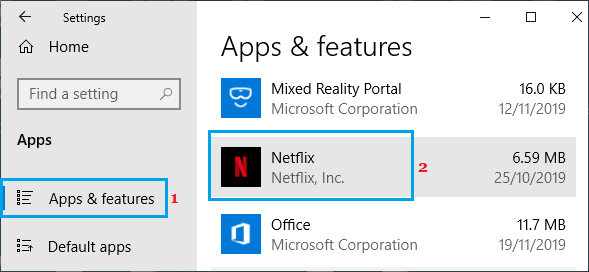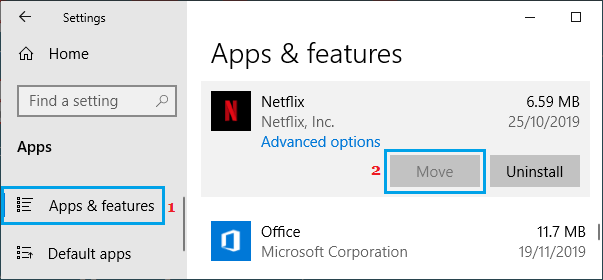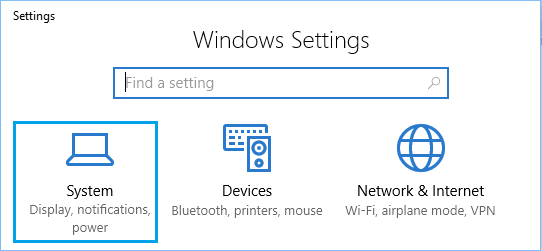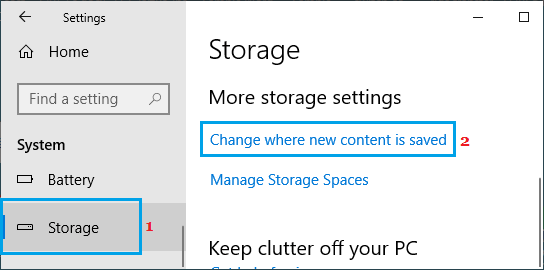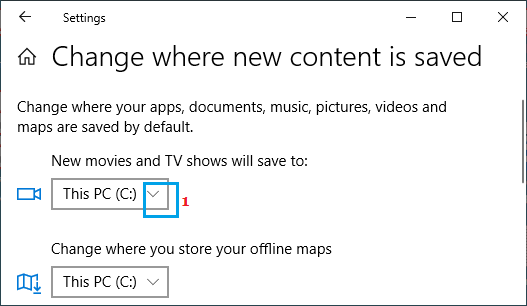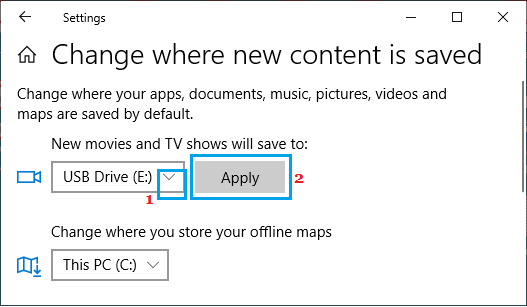Change Netflix Download Location In Windows 10
By default, Netflix saves all the downloaded movies and videos to the same drive where the Netflix App is installed on your computer. This practically means that Netflix Movies and TV Shows will be downloaded to the main drive (C:) of your computer. However, it is possible to change Netflix download location to an external drive, in case your computer lacks storage space or you do not want to crowd the main drive with Netflix downloads.
Storage Space Required For Netflix Movie Downloads
The storage space required to download a Netflix Video depends on the duration and the quality of the video. In general, 1 GB of storage space is required to download 60 minutes of Standard-definition video and the same duration video in HD format requites 3 GB storage space. The storage requirement goes up to 7 GB, if the same 60 minutes of video is downloaded in Ultra-HD Format.
1. Change Netflix Download Location to External Drive
This method moves the Netflix App and all your existing downloaded movies and TV shows on your computer to the selected new storage location.
Open Settings > click on the Apps icon.
On the Apps screen, click on Apps & Features in the left pane. In the right-pane, scroll down and click on Netflix.
Click on the Move button and select the Drive where you would like to save the Netflix app and Netflix downloads.
Windows 10 will automatically create a New Folder (WindowsApps) at the root of the selected drive and move both Netflix App and all the downloaded videos to this Folder.
2. Netflix Move Button Greyed Out
If the Move button is greyed out, you can follow the steps below to change download location for Netflix Movies and TV shows to External drive.
Open Settings > click on System.
On the next screen, click on Storage in the left pane. In the right-pane, scroll down and click on Change where new content is saved link under ‘More storage settings’ section.
On the next screen, click on the Down-arrow under ‘New movies and TV shows’ section.
From the drop-down, select the Drive where you want to download Netflix Movies and click on the Apply button.
After this, new Movies and TV shows from Netflix will be downloaded to the selected drive.
How to Setup Parental Controls in Netflix How to Fix No Sound on Netflix in Windows 10