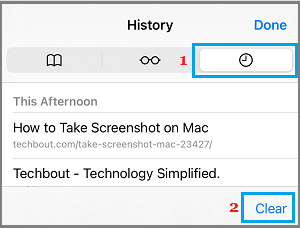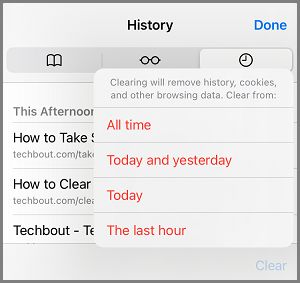Clear History in Safari Browser on iPhone
Similar to Google Chrome and other web browsers, the default Safari browser on iPhone keeps your browsing history and details of websites visited on your iPhone. While this feature helps in faster rendering of the web pages, it eventually leads to slowing down of web brower, as Safari browser cache gets filled up with old and expired data. Another common reason for clearing browsing history on iPhone is to prevent the possibility of anyone else being able to view your browsing history. Hence, the Safari Browser on iPhone provides the option to clear your entire search and browsing history and also the option to clear selected or partial parts of browsing history from iPhone.
1. Clear All Safari History & Website Data from iPhone
If you are using the default Safari browser, you can Clear all your Search and Browsing History on iPhone by going to iPhone Settings. Go to Settings > Safari > scroll down and tap on Clear History and Website Data option, located under “Privacy and Security” section.
On the confirmation pop-up, select Clear History and Data option to confirm. This will clear out all your browsing history, cookies and other website data from iPhone.
2. Clear Last Hour, Today and Yesterday History in Safari Browser
The Safari browser on iPhone also provides the option to clear All Time, Last Hour, Today and Yesterday’s browsing history. Open the Safari Browser on iPhone and tap on Book Icon located in the bottom menu.
On the pop-up, switch to History Tab and tap on the Clear option in bottom menu.
In the pop-up menu that appears, select All Time to clear all browsing history or select other options as required.
Once the selected part of browsing and search History is cleared, tap on Done to close the screen.
Clear History Option Grayed Out in Safari On iPhone Prevent Safari From Opening Last Browsing Session on iPhone
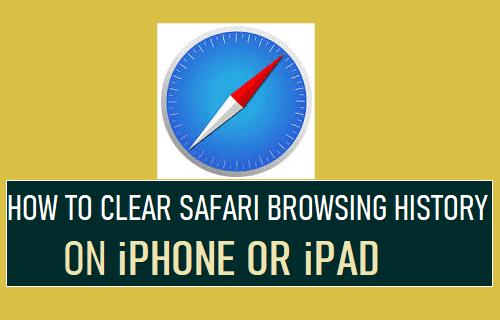
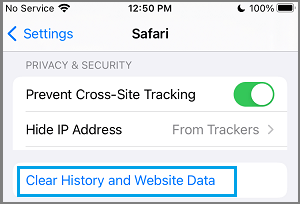
![]()