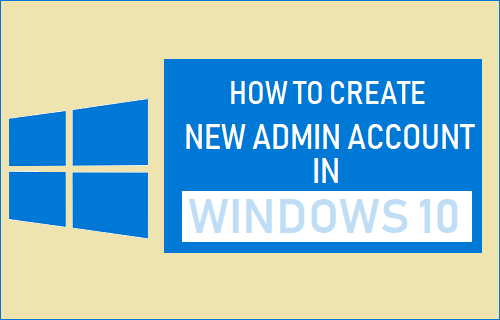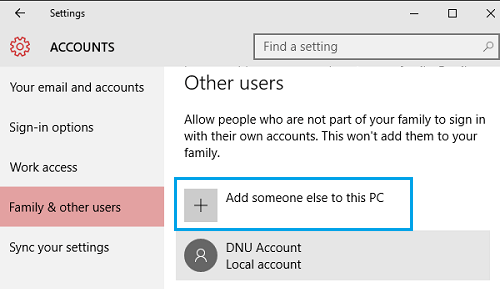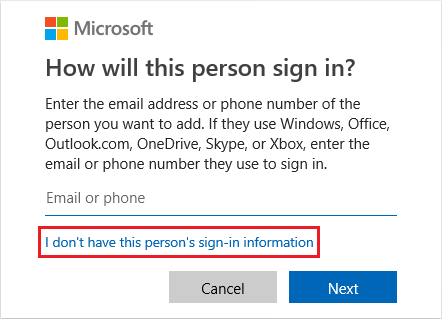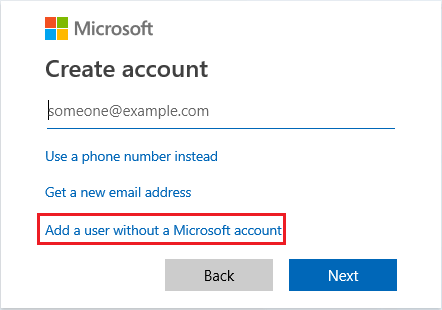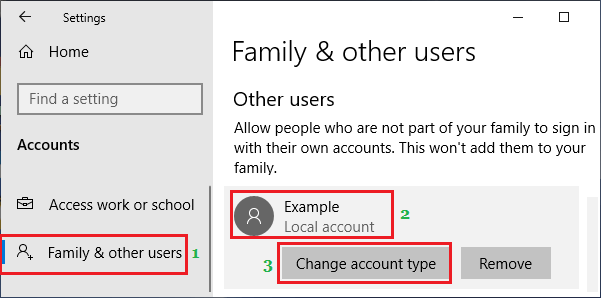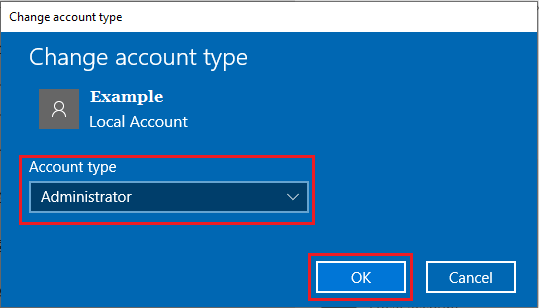Create New Administrator Account in Windows 10
During the setup process, Windows 10 prompts you to sign-in with an existing Microsoft Account, Create New Microsoft and also the option to Create a Local Account to login to the computer. By default, the first User Account created during the setup process will be an Admin Account, which allows you to Install Apps, Install desktop programs, Uninstall Apps and make system related changes on the computer. Once the computer is setup, any New Local Accounts that you create on the computer will be Standard User Accounts by default and they will have limited privileges. Hence, the only way to create a New Admin Account in Windows 10 is to Add a New Account to the computer and then grant Admin Privileges to this Account.
1. Create Administrator Account in Windows 10
In order to create New Accounts, you need to be logged-in to your computer using either Microsoft Account or a Local Account with Admin Privileges. Go to Settings > Accounts > select Family & other users tab in the left pane. In the right-pane, click on Add someone else to this PC option, located under “Other users” section.
On the next screen, click on I don’t have this person’s sign-in information.
On Create Account Screen, select Add a user without Microsoft account option.
On the next screen, type User Name, Password, Re-enter Password, complete 3 Security questions and click on the Next button. The above steps will create a Local Account with limited Privileges. Hence, the next essential step is to grant Admin Privileges to the Standard Local Account that you just created. To do this, click on the User Account that you just created (it will be listed on Family & other users screen) and select Change Account Type option.
On the next screen, use the Down-Arrow to select the Account Type as Administrator and click on OK.
This will grant Admin Privileges to the Local Account and it can be used as Admin Account on your computer.
How to Reset Local User Account Password in Windows 10 How to Change Microsoft Account Password in Windows 10