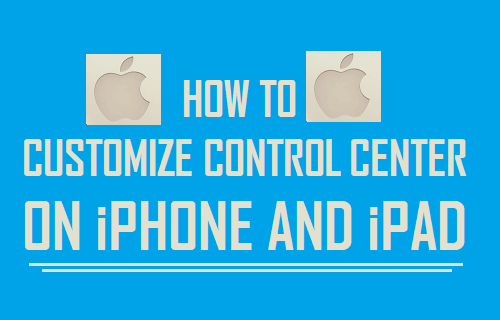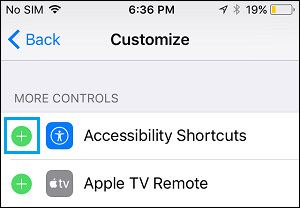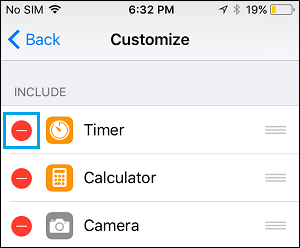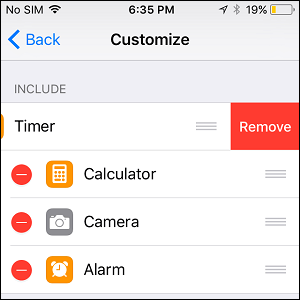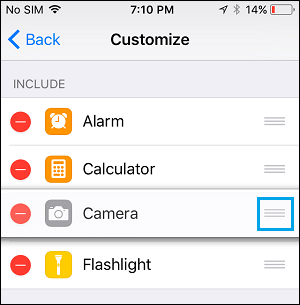Customize Control Center on iPhone and iPad
When the Control Center was first introduced by Apple in iOS 7, there was no way to Customize the Control Center. It was later on in iOS 11 that Apple introduced a redesigned Control Center and provided the option to Customize the Control Center. Coming to the customization part, you can now Add Controls, Remove Controls and also organize the Controls in the Control Center.
1. Add Controls to Control Center on iPhone
By default, the Control Center on iPhone comes with Controls to certain Apps added under “Included Controls” section. If required, you can Add More Apps to Control Center by going to “More Controls” section. Go to Settings > Control Center > Customize Controls > On the next screen, scroll down to “More Controls” section and tap on the plus button located next to the Control that you want to Add.
In above example, tapping on the Plus Icon next to “Accessibility Shortcuts” will add an Accessibility shortcut to the Control Center on your iPhone.
2. Remove Controls From Control Center on iPhone
Similalry, you can Remove any Control from Control Center by going to Customize Controls Screen. Go to Settings > Control Center > Customize Controls > scroll down to “Include Controls” section tap on the red Minus icon located next to the Control that you want to remove from Control Center.
Next, tap on the red Remove button that appears and the selected Control will be removed from the Control Center.
3. Organize Controls in Control Center on iPhone
In addition to Adding and Removing Controls, you can also change the order of Controls and organize the Control Center to your liking. Go to Settings > Control Center > Customize Controls > On the Customize screen, you can drag the Controls Up or Down by tapping and holding on the 3-line icon located to right of the Control’s Name.
Depending on your requirements or preference, you can rearrange the Controls as you want them to appear in the Control Center.
How to Disable Control Center on iPhone Lock Screen How to Add Notes to Control Center on iPhone