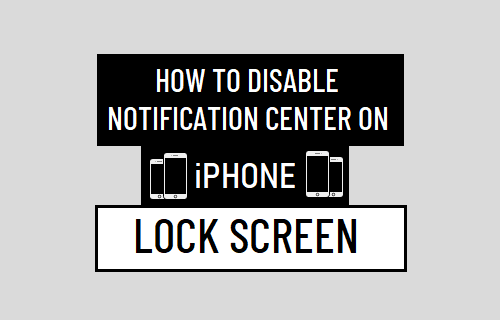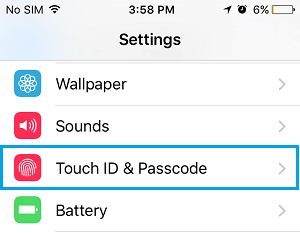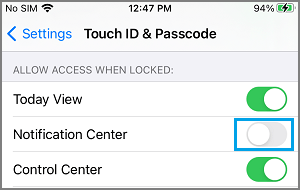Disable Notification Center Access from iPhone Lock Screen
The Notification Center on iPhone is designed to provide a summary of Calls, Messages, Updates and Alerts from various Apps installed on your device. The default setting on iPhone is to allow access to Notification Center from the Lock Screen, without any need to enter the Lock Screen Passcode for your device. This practically means that anyone with interest and inclination to gather information about you would be able to access Notification Center on your device and see who is calling or texting you. Hence, it makes all the sense to Disable Notification Center Access from the Lock Screen of your device, in order to prevent the possibility of your Call, Message and other alerts being viewed by others.
1. Disable Notification Center on iPhone Lock Screen
All that is required to prevent Notification Center Access from Lock Screen is to navigate to Settings > Touch ID & Passcode and enter the Lock Screen Passcode for your device.
On the next screen, scroll down to Allow Access When Locked section and move the toggle next to Notifications Center to OFF position.
From now on anyone else with access to your iPhone won’t be able gain Access to Notification Center, without knowing the Lock Screen Passcode for your device.
How to Get Weather Report in Notification Center on iPhone How to Enable Persistent Notifications On iPhone