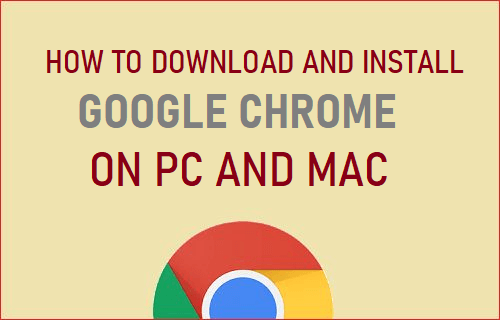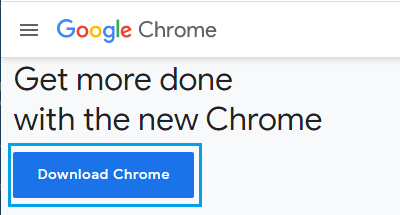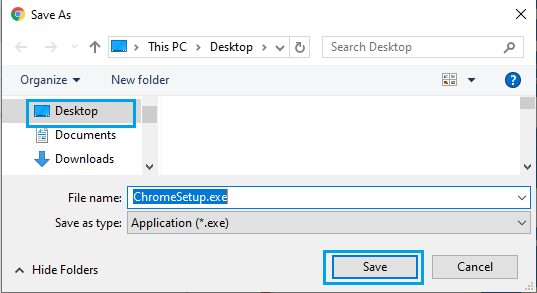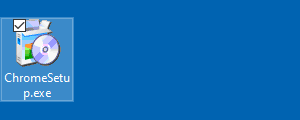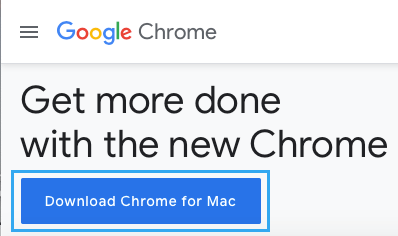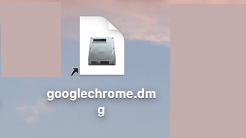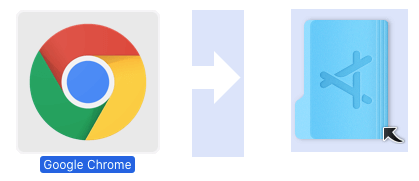Download and Install Google Chrome Browser
While MacBooks come preloaded with Safari browser, Windows computers ship with Microsoft Edge as the default web browser. However, many users still prefer using or having Google’s Chrome browser as another option available on their computers. Hence, we are providing below the steps to get Google Chrome browser running on Windows computer and Mac.
1. Download & Install Google Chrome on Windows Computer
Follow the steps below to Download & Install Google Chrome browser on Windows Laptop or Desktop computer.
Open the default Edge browser on your Windows PC.
Go to Google Chrome’s website and download the latest version of Google Chrome browser on your computer.
Select the location for ChromeSetup.exe file on your computer and click on Save.
Double-click on the downloaded ChromeSetup.exe file.
Wait for Google Chrome browser to be Installed on your computer. After Chrome browser is installed on your computer, you can add Chrome Icon to the Taskbar for easy access to browser.
2. Download & Install Google Chrome on Mac
Follow the steps below to download and Install Chrome browser on your Mac
Open the default Safari browser on Mac.
Go to Google Chrome’s website to download the latest version of Google Chrome on your Mac.
Open the downloaded googlechrome.dmg file by double-clicking on it.
Move Google Chrome to the Applications Folder on your Mac.
You will now find Chrome browser Installed and ready for use on your Mac.
How to Cast Chrome Browser to TV From Android Phone How to Make Chrome As Default Browser in Windows 10