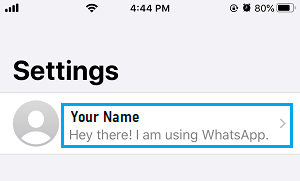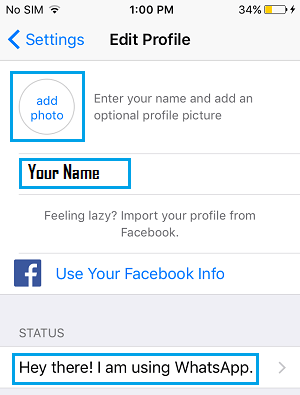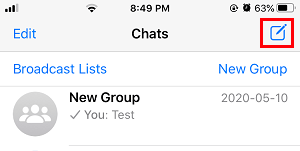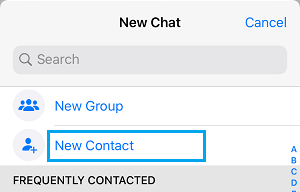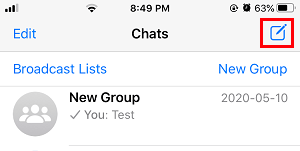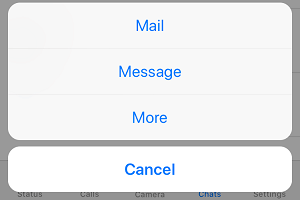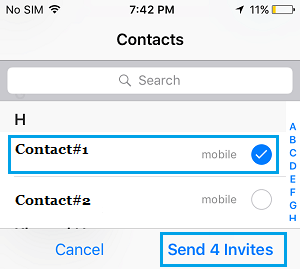Download & Use WhatsApp On iPhone
Just like other Apps, WhatsApp for iOS devices can be downloaded from the App Store on your iPhone. After downloading WhatsApp, all that you need to do is open the App on your iPhone and follow the onscreen instructions to Setup WhatsApp on iPhone. You will find below the exact steps along with relevant screen shots, illustrating the entire process to Download and Setup WhatsApp on iPhone. While you do need an active Mobile Phone Number to get WhatsApp working on iPhone, there is also a way to use WhatsApp Without Phone Number or SIM card.
1. Download WhatsApp From App Store on iPhone
Follow the steps below to download the iOS version of WhatsApp to your iPhone.
Open the App Store on your iPhone > search for WhatsApp and tap on WhatsApp as it comes up in the search results.
Download WhatsApp to your iPhone.
Wait for WhatsApp to be downloaded to your iPhone.
2. Setup WhatsApp on iPhone
After downloading WhatsApp, the next step is to Setup WhatsApp on your iPhone.
Open the downloaded WhatsApp App on your iPhone.
On the next screen, tap on Agree & Continue.
Select Country, enter your Phone Number and tap on Done.
Once you provide your phone number, WhatsApp will send a six-digit verification code to your phone number by SMS Message. 4. On the next screen, enter the six-digit Verification Code as received from WhatsApp.
If you do not receive the verification code, do not close the screen or try to change phone number. Wait for five minutes and tap on Call Me to receive the code via an automated Call from WhatsApp. 5. On the next screen, enter your Name and tap on Done.
After this, you are all setup and ready to use WhatsApp to Chat and make Voice/Video Calls to your relative and friends, located anywhere in the world.
3. Upload Profile Photo and Edit WhatsApp Profile
If you did not upload the profile picture during the Setup Process, you can Upload Profile Photo and Edit your WhatsApp Profile at any time by following the steps below.
Open WhatsApp > tap on the Settings tab in bottom menu.
On WhatsApp Settings screen, tap on your Name to access the Edit profile screen.
On Edit Profile Screen, you can upload your Profile Picture by tapping on Add Photo icon. You can also Edit your Name and Edit your Status by tapping on Name and Status fields.
Note: You can also import your Facebook Profile to WhatsApp by tapping on Use Your Facebook Info.
4. Add New Contacts to WhatsApp
Once WhatsApp is setup and activated on your iPhone, it will automatically go through your Contact List and Adds Contacts to your WhatsApp Account (only those who are on WhatsApp). If some of your Contacts are not on WhatsApp, you can manually add them to WhatsApp by following the steps below.
Open WhatsApp > tap on the Chats tab in bottom Menu.
On Chats screen, tap on New Chat icon located at the top right corner of your screen.
On the next scree, tap on New Contact option.
On the next screen, you can type Name, Phone Number, other Details and Save the Contact to WhatsApp.
5. Invite Contacts to WhatsApp
In case some of your iPhone Contacts are not on WhatsApp, you will need to send them an invitation to join WhatsApp by following the steps below.
Open WhatsApp > tap on the Chats tab in the bottom Menu.
On the Chats screen, tap on New Chat icon.
On the next screen, scroll down and tap on Invite Friends to WhatsApp option.
On the pop-up, select Mail, Message or other mode that you want to use to send the invitation.
On Contacts screen, select the Contacts that you want to Invite to WhatsApp.
Once you are done selecting Contacts, tap on Send Invite option to send a readymade WhatsApp Invitation to your selected Contacts.
How to Use WhatsApp on Mac How to Use WhatsApp on iPad
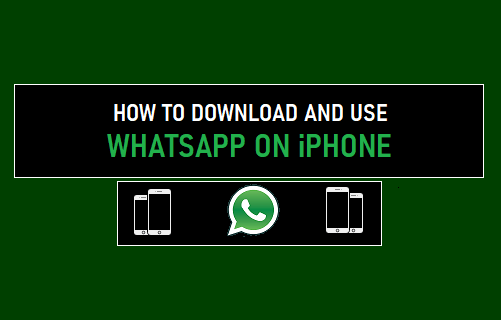
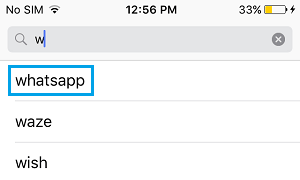
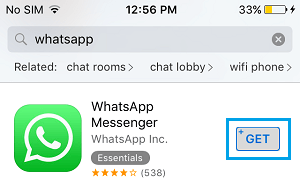
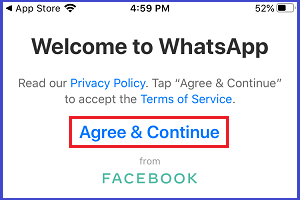
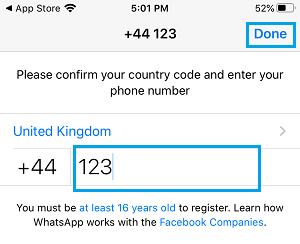
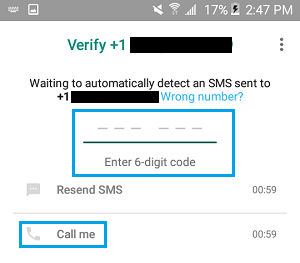
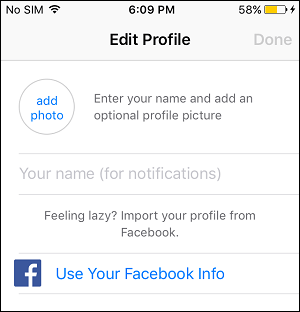
![]()