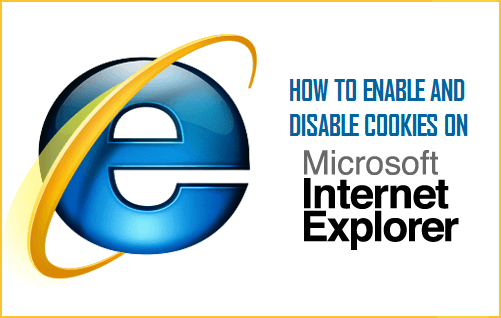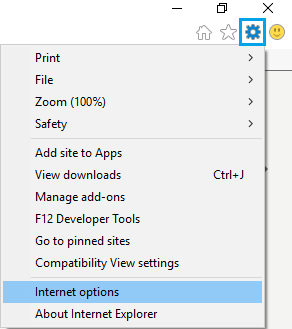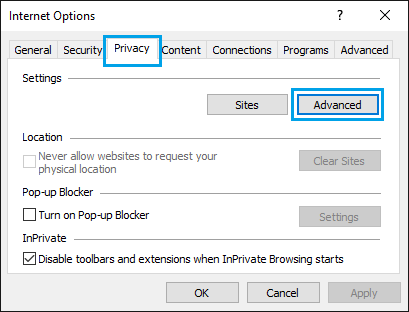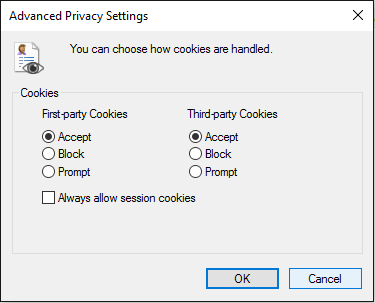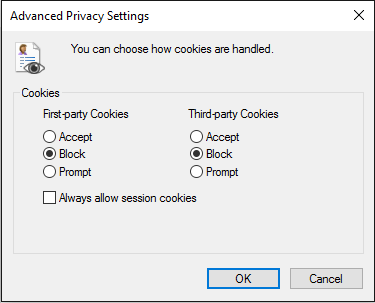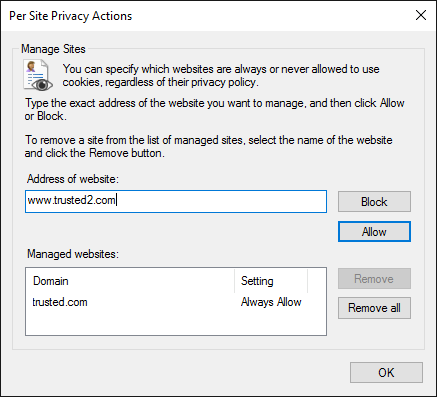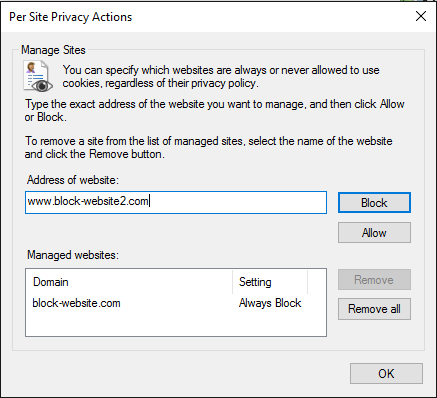Enable Cookies on Internet Explorer
Follow the steps below to allow or enable cookies on Internet Explorer browser on your computer.
Click on the Internet Explorer settings icon (the gear box icon at the top right corner of your screen).
From the drop-down menu, click on Internet options to open a new pop-up window.
On the new window click on the Privacy tab.
Next, click on the Advanced button located under subheading Settings
On the next window select Accept for both First-party and Third-party Cookies.
Click on OK to save this setting for Internet Explorer on your computer.
Disable Cookies on Internet Explorer
Follow the steps below to disable cookies on your computer for all sites.
Click on the Internet Explorer settings icon (the gear box icon at the top right corner of your screen).
From the drop-down menu, click on Internet options to open a new pop-up window.
On the new window click on the Privacy tab.
Next, click on the Advanced option located under subheading Settings.
On the next windows select Block for both First-party and Third-party Cookies.
Click on OK to save your settings. Note: Disabling cookies for all sites will interfere with your browsing experience and you may not be able to access all functions on websites using cookies.
Enable Cookies For Certain Sites on Internet Explorer
You might want to only allow cookies for sites that you trust. This way your computer will be safe.
Click on the Internet Explorer settings icon (the gear box icon at the top right corner of your screen).
From the drop-down menu, click on Internet options to open a new pop-up window.
On the new window click on the Privacy tab.
Next, click on the Sites option located under Settings.
On the next window enter the full URL of the website that you trust and want to allow cookies for (See image below)
After entering the URL click on the Allow button (See image above)
Enter all the websites that you trust and want to allow cookies for, click on OK to save this setting
Disable Cookies For Certain Sites on Internet Explorer
Click on the Internet Explorer settings icon (the gear box icon at the top right corner of your screen).
From the drop-down menu, click on Internet options to open a new pop-up window.
On the new window click on the Privacy tab.
Next, click on the Sites option located under subheading Settings.
On the next window enter the full URL of the website that you want to block cookies for (See image below)
After entering the URL click on the Block button (see image above)
Enter all the websites that you want to block in Internet Explorer, click on OK to save this setting.