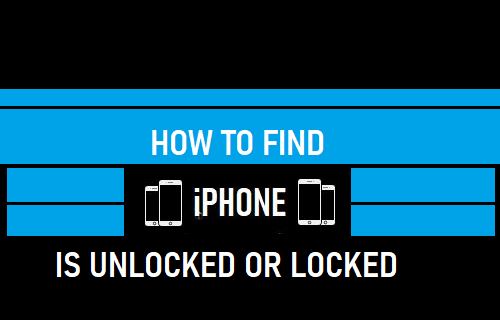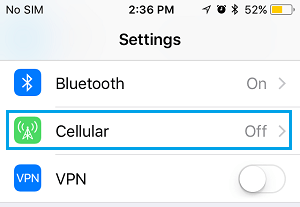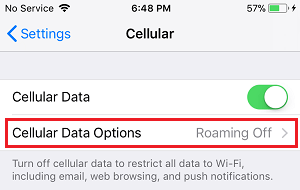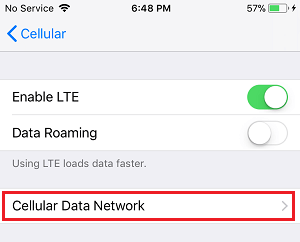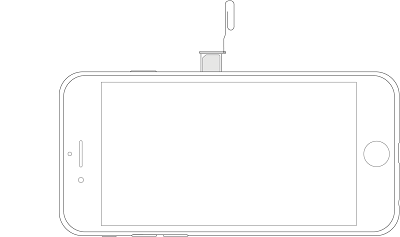Find If iPhone Is Unlocked or Locked
An iPhone that is sold directly by Apple is always sold as an Unlocked iPhone and it can be used with any carrier or network. An unlocked iPhone requires more upfront or initial cost to buy and has a good market value (in case you want to sell it). iPhones sold by Carriers or Telephone companies are often made available to customers at attractive down payments and may even be offered at zero down payment. However, the downside of buying a Locked iPhone is that you won’t be able to use this iPhone with any other Service provider. In general, Carriers Lock iPhones for a period of 18 to 24 months, after which you can request the Carrier to unlock your iPhone.
How to Find if iPhone is Unlocked or Locked
If you are buying a used iPhone, make sure that you ask the seller whether or not the iPhone is locked to a Carrier. To confirm, you can use any of the following methods to check whether the iPhone that you are trying to buy is Locked or Unlocked iPhone.
1. Use Settings to Find if iPhone is Unlocked or Locked
If the seller has provided you with access to iPhone, you can follow the steps below to check if iPhone is Unlocked or Locked to a Carrier.
Open Settings > scroll down and tap on Cellular.
On the Cellular screen, tap on Cellular Data Options.
On the next screen, see if you can find Cellular Data Network option.
If you can find Cellular Data Network option, you are most likely dealing with an Unlocked iPhone. This option does not appear, if the iPhone is locked to a Carrier.
2. Use SIM Card From Another Carrier
While the first method does indicate whether the iPhone is Locked or Unlocked, it is better to confirm this by using a SIM Card from another Carrier. You will need to arrange a meeting with the Seller and seek his/her permission to check if the iPhone can make a call using SIM Card from another Carrier.
Press and Hold the Power Button, until you see ‘Slide to Power OFF’ screen. Use the Slider to Power OFF iPhone.
Remove the existing SIM Card from iPhone and Insert SIM Card from another Carrier into the iPhone.
After replacing the SIM Card, press the Power button to start iPhone.
After the iPhone restarts, try to make a Call from the iPhone If the Call goes through, it confirms that the iPhone is Unlocked. If the Call does not Connect, the iPhone is definitely Locked to a Carrier.
3. Use IMEI Number to Find if iPhone is Locked or Unlocked
The first two methods require access to iPhone and are convenient only when your deal to buy a used iPhone is almost in its final stages. If the deal is still in initial stages, you can request the Seller to provide you with the IMEI Number of the iPhone and use this info to check whether the iPhone is Locked to a Carriers Network.
Get the IMEI Number of iPhone from the Seller. If the Seller does not know where to look for the IMEI Number, you can refer the seller to this guide – How to Find IMEI Number On iPhone.
Using your Mac or Windows computer, go to iphoneimei.info website. This is considered to be one of the better known websites to check the Locked or Unlocked status of iPhone.
On the website, enter the 15 digit IMEI Number of iPhone and press and click on the Right-Arrow.
If the displayed result reads ‘Locked’ it means that the iPhone is locked. If the displayed message reads ‘Unlocked‘ it confirms that the iPhone is Unlocked. If the iPhone is still Locked to a Carrier, you will find the website offering you its Unlocking service for a Fee. Going by information on the website, the Unlocking is done remotely and you won’t be required to send your device for unlocking. Also, the website offers a Full Refund, in case it is unable to Unlock your iPhone for some reason.
How to Check if iPhone is Refurbished or New How to Set Up SIM Card Lock On iPhone