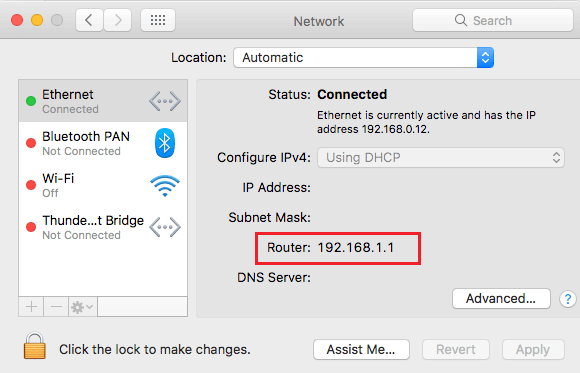Find Router IP Address
In order to make it easy for users to Login to Router, manufacturers ship Routers with a Default IP Address and make this information easy to find. For example, Router Manufacturers like D-Link and Linksys use 192.168.0.1 and 192.168.1.1 as the Default IP Address and make this information available on their websites. If the default Router IP Address has been changed by your Internet Service Provider, you will have find its current IP Address by going to System Preferences on your Mac.
1. Find Default Router IP Address
The easiest way to find the Default Router IP Address is to take a look at the sticker attached to the bottom of your Router. If the sticker is faded, you should be able to find the Default Router IP Address in the Instruction Manual that came with your Router. If you have lost or misplaced the manual, you can head to the Website of the Router manufacturer and find the Default Router IP Address for your Model of Router.
2. Find Router IP Address on Mac
If your Router is not using its Default IP Address, you can follow the steps below to find its current IP Address on Mac. 1. Click on the Apple logo in top-menu bar and select System Preferences in the drop-down menu.
On System preferences screen, click on the Network option.
On the next screen, select your Network (WiFi or Ethernet) in the left-pane. In the right-pane, you will see the IP Address of your Router listed next to the Router entry.
Once you know the IP Address of your Router, you will be able to Login to Router by typing its current IP Address in Safari or Chrome browser.
How to Find Router IP Address On iPhone How to Change Your IP Address on Computer and Phone