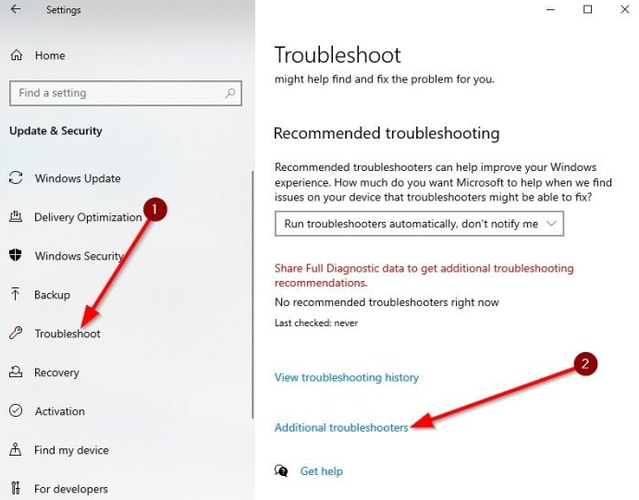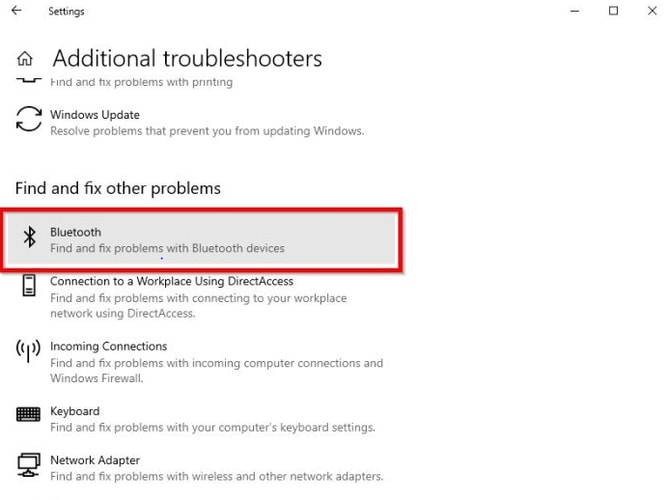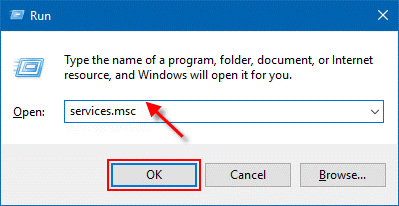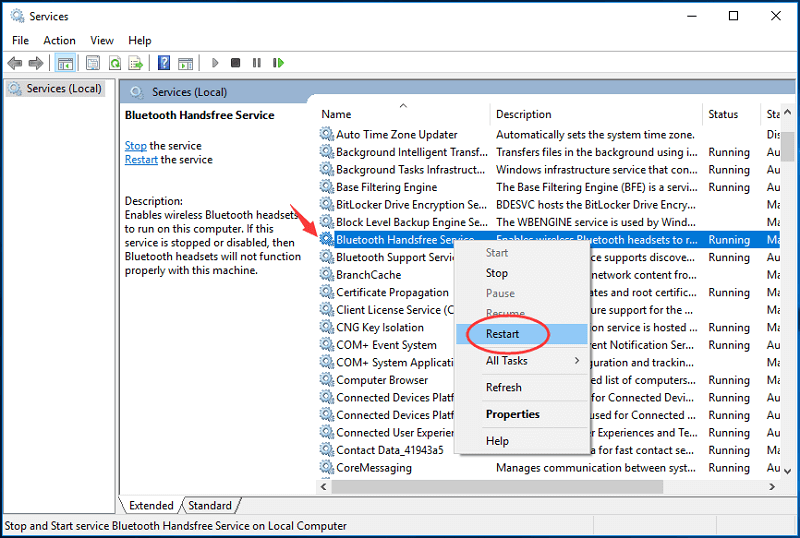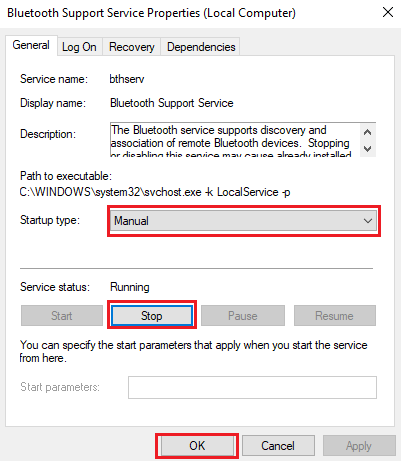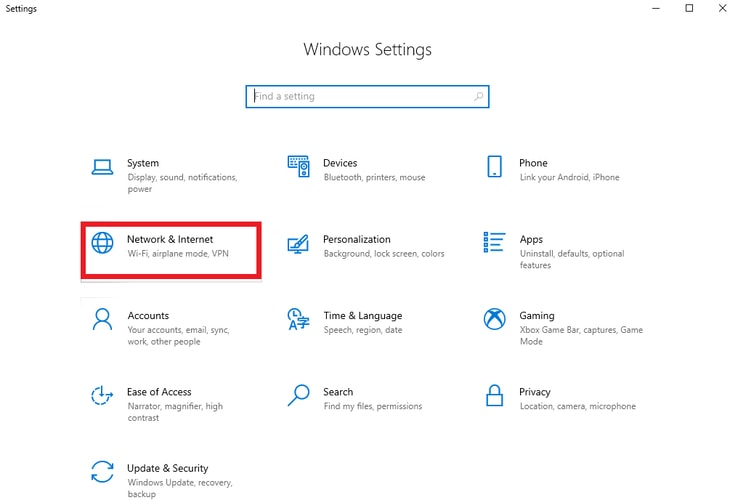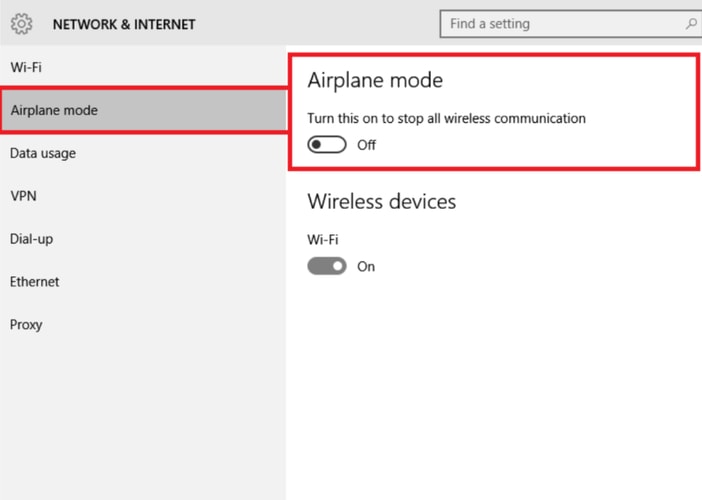Quite lately, many Windows 10 users have encountered an unexpected driver error message BCM20702A0 while using Bluetooth. However, this error is quite unusual, but it does occur when the accurate drivers are not installed for the respective device. Along with it, the error also occurs when the driver goes missing or out-of-date. Because of this, Bluetooth is unable to communicate with the Windows operating system and as a result, ended up with the Broadcom BCM20702A0 driver error. So, it is important to install the most recent version as well as compatible drivers for this device. Apart from installing and updating the drivers, there are numerous other multiple solutions you can consider in order to fix BCM20702A0 driver error.
Most Workable Solutions to Fix Broadcom BCM20702A0 Driver Error on Windows 10
Below are the convenient and most effective solutions to get rid of BCM20702A0 driver error on Windows PC. Let’s read them below: Download and install the most up-to-date and genuine Bluetooth drivers in order to fix this driver error. To do so with ease, you can use Bit Driver Updater, an all-in-one solution to fix all the possible driver-related issues. The driver updater utility automatically finds the latest drivers updates and then downloads them too. Below is the download button to try Bit Driver Updater for Free.
Solution 1: Run Bluetooth Troubleshooter
If you are getting an error message saying Broadcom BCM20702A0 driver is unavailable Windows 10, then you should run the Bluetooth troubleshooter. Here are the steps to do so: Step 1: Hit the Windows logo and I keys at a time to trigger the Windows Settings. Step 2: Then, from the available options you have to choose Update & Security.
Step 3: In the next window, choose Troubleshoot from the left pane. Step 4: Now, click on the Additional Troubleshooters from the right side of the window.
Step 5: Locate Bluetooth device under the Find and Fix Other Problems and then, click on Run the Troubleshooter option.
Now, wait until Windows detects the problems and fixes them. After this, reboot your system and check to see if Broadcom BCM20702A0 driver is unavailable Windows 10 fixed. If not, then try the other solutions mentioned above. Also Read: 22 Best Free Driver Updater for Windows 10, 8, 7 in 2021 [Updated]
Solution 2: Restart the Bluetooth Services
BCM20702A0 driver error can be caused when the Bluetooth services are stopped. So, it is important to ensure all the required Bluetooth services are in a running state. And, if the services are running, then try to restart the services. Here is how to check for Bluetooth services status: Step 1: Launch the Run Dialog box by pressing the Windows + R keys at the same time. Step 2: Next, input services.msc inside the Run box and click on the Ok button.
Step 3: This will open the Windows Services, wherein you have to find the following Bluetooth services and ensure that all are running. Bluetooth Audio Gateway Service Bluetooth Support Service Bluetooth User Support Service Step 4: Click right on the above-mentioned services to restart it.
Step 5: Now, after restarting the services, you need to make a double click on the services to open the Properties. Step 6: After this, click on the Startup Type and choose Manual from the drop-down menu list. Step 7: Next, check whether the service is running or not. If the service isn’t running, then click on the Start option to start it. Step 8: To save the respective changes, make a click on Apply and then OK.
After the execution of the above steps, try to check whether the BCM20702A0 driver error for Windows 10 is fixed or still persisting. Also Read: Fix Connections to Bluetooth Audio Devices and Wireless Displays in Windows 10
Solution 3: Use Airplane Mode
We know that this fix sounds a bit weird but it did a miracle for many users in order to fix this driver error. By ensuring that the Airplane Mode is switched off, Windows 10 BCM20702A0 driver error can be fixed. Follow the steps below to do that: Step 1: Launch Windows Settings. Step 2: Choose Network & Internet option.
Step 3: Then, on the left, choose Airplane Mode. Step 4: Now, ensure that the Airplane Mode is switched off.
Thereafter, try to enable the Bluetooth device again on your computer. This should fix this unusual driver error. If not, then execute the next fix. Also Read: USB 3.0 Driver Download and Update for Windows 10, 8, 7 {Quick Tips}
Solution 4: Update Bluetooth Driver
The most workable solution to fix this problem is updating the most accurate Bluetooth driver. When the respective drivers goes missing or out of date then encountering the BCM20702A0 driver error is very common. Therefore, you should update the Bluetooth drivers from time to time. You can download and update the Bluetooth drivers from the PC manufacturer’s official website, but this could be daunting. Hence, we recommend you to use the best driver updater program like Bit Driver Updater to ensure automatic and correct driver updates. Bit Driver Updater automatically recognizes the most compatible drivers for your device and installs them too automatically. Here are the following steps you need to comply with in order to perform BCM20702A0 driver download for Windows 10. Step 1: Tap on the button provided below to download Bit Driver Updater for Free.
Step 2: Run the executable file and perform the on-screen instructions to finish the installation. Step 3: After this, open the Bit Driver Updater and wait until it scans your PC for old, missing, or broken drivers. Step 4: The next window will show a detailed list of drivers that need to be updated. Step 5: Find the Bluetooth driver and click on the Update Now button to get it updated.
If you want to update the other outdated drivers along with the Bluetooth driver, then you can do that just by clicking on the Update All button. This one-click driver update feature is available in the full version of the tool. Not only that, but the full version includes numerous other advanced features such as scan scheduling, round-the-clock technical assistance, 60-days money-back guarantee, and backup & restore. Also Read: Realtek Ethernet Controller Driver Download & Install for Windows 10/8/7
Broadcom BCM20702A0 Driver Error on Windows 10- FIXED
Thus, BCM20702A0 driver error can be fixed, easily & quickly. Hopefully, now your Bluetooth driver will start working fine. Let us know which solution worked for you through the comments below. Also, share your queries and further suggestions in the comments. Before you go, do subscribe to our Newsletter for getting the latest tech updates as well as reading more troubleshooting guides just like this one. And, you can also stay in touch with us through Facebook, Instagram, Twitter, and Pinterest.