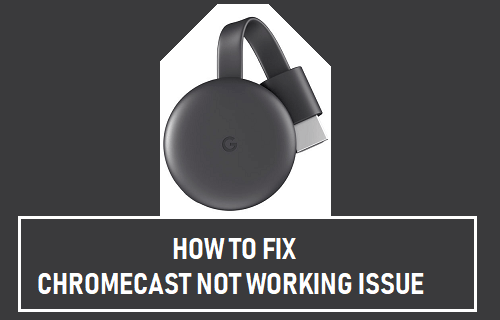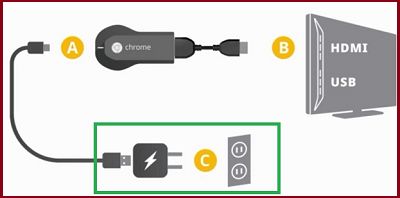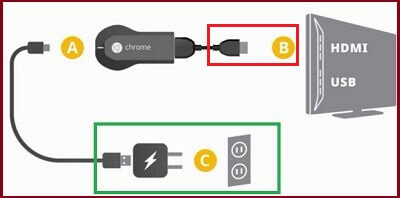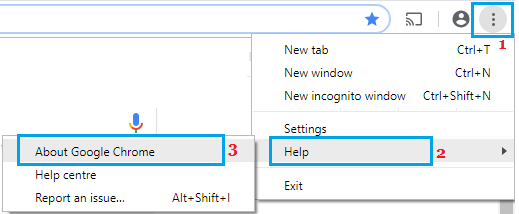Google Chromecast Is Not Working
In most cases, the issue of Chromecast not working can be fixed by Rebooting or Power Flushing the Chromecast Device. If Power Flushing or Rebooting does not help, you may Factory Reset Chromecast and Setup Chromecast Device using Google Home App. If none of the above methods work, the problem is hardware related and you may have to replace your Chromecast device.
1. Manually Reboot Chromecast
While there is no Reboot button on Chromecast, it can be easily rebooted by disconnecting it from its power supply source.
Pull out the Chromecast Device from TV and Wall Outlet.
Wait for 60 seconds > Connect Chromecast back to TV and the Wall Outlet. After Rebooting Chromecast manually, check to see if it is now working properly.
2. Reboot Router
Rebooting the Router can fix most problems with WiFi connected devices.
- Unplug the Router/Modem from its Power Supply Source.
- Wait for 60 seconds > Plug back the Router to its Power Supply Source. Check to see if Chromecast is now working.
3. Power Flush Chromecast and TV
Power Flushing Chromecast Device and TV can fix stuck processes and glitches causing problems.
Power OFF TV and disconnect its Power Cord from the Wall Outlet.
Disconnect Chromecast from the Wall Outlet and also from the HDMI port of TV.
Wait for 30 seconds > connect TV to Power Supply and Switch ON the TV.
Next, connect Chromecast to Power Supply (Wall Outlet).
Wait for 30 seconds > connect Chromecast to the HDMI port of your TV.
If required, use the TV Remote to switch the display to the right HDMI port (HDMI 1, HDMI 2, etc.) to which the Chromecast device is connected. After this, try to Cast Chrome Browser or YouTube from your Phone or computer to TV.
4. Update Chrome Browser
If you are unable to Cast Chrome browser from Computer to TV, make sure that you are using the latest version of Chrome.
Open Chrome browser, click on 3-dots menu icon and click on Help > About Google Chrome.
Chrome will begin to check for updates and install them on your computer. If you are unable to Cast from Windows Laptop, refer to this guide: How to Fix Chromecast Not Working in Windows 10.
5. Factory Reset Chromecast Device
The easiest way to Factory Reset Chromecast is by using Google Home App on your iPhone or Android Phone. You can find the steps to Factory Reset Chromecast on your mobile Phone in this guide: How to Factory Reset Chromecast. You can also Factory Reset Chromecast manually by using the Reset button located on the Chromecast device.
Make sure the Chromecast Device is properly plugged into the TV.
Press and hold the Reset Button on Chromecast > Continue holding the button as it starts Flashing.
Release the Reset Button when the light stops flashing and stays Solid (without flashing). Chromecast will Reboot and then Reset itself to Factory Default Settings. After Factory Reset, you will have to Setup Chromecast again and you should be able to use it without encountering any problems.
How to Use Chromecast on Laptop or Desktop Computer How to Stop Others From Controlling Your Chromecast Device