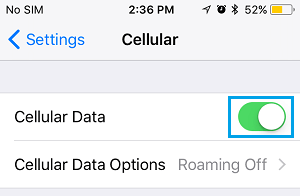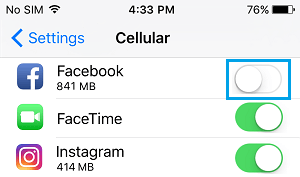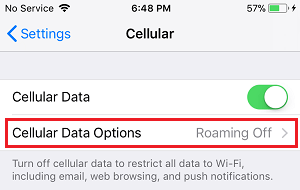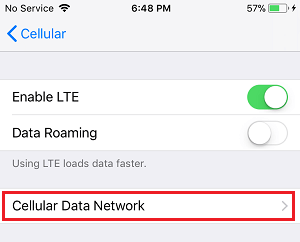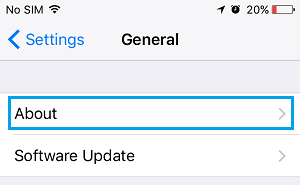Could Not Activate Cellular Data Network Error on iPhone
For some reason, “Could Not Activate Cellular Data Network” error is more commonly reported by iPhone users who are travelling. In a typical case of this nature, users have no problem making calls or sending SMS messages on their iPhone. It is only when they try to open Apps or connect to Internet using Cellular Data, that they see “Could Not Activate Cellular Data Network” Message on their iPhone. Other variations of this error message as reported by users are “Could Not Activate Mobile Data Network” and “You Are Not Subscribed to a Cellular Data Service”.
1. Enable Cellular Data
The first step would be to make sure that Cellular Data is enabled on your iPhone.
- Open Settings > tap on Cellular.
- On the next screen, toggle ON the option for Cellular Data.
Scroll down more on the same screen, enable Cellular Data for all the necessary Apps. To save Cellular Data, you may also want to disable Cellular Data for Apps that you do not use.
After this, try connecting to internet and see if you are still getting Could Not Activate Cellular Data Network Error on your iPhone.
2. Clear VPN Profiles
Try this fix only if you are using a VPN service on your iPhone. If not, you can skip and move to the next method. 1. Tap on Settings > General > VPN.
- On the VPN screen, tap on Profiles and clear everything listed under “Profiles” section. After this Power OFF your iPhone, wait for 10 seconds and Restart iPhone.
3. Reset Network Settings
The most common solution that works well for this problem is to “Reset Network Settings” on your iPhone 1. Tap on Settings > General > Reset.
- On the next screen, tap on Reset Network Settings option.
3. Go back to General screen, scroll down to the bottom and tap on Shut Down.
- Wait for about 10 seconds and Power ON your iPhone by pressing the Power button on your iPhone. After this try to connect to the internet and see if you are able to connect to Cellular Network on your iPhone.
4. Fill in APN Info
1. Tap on Settings > Cellular > Cellular Data Options.
2. On the next screen, tap on Cellular Data Network.
- On Cellular Data Network screen, tap on Reset Settings.
5. Update Carrier Settings
It is possible that your Carrier has released an Update, in order to fix connectivity problems arising after an iOS update.
Tap on Settings > General > About.
On the next screen, see if an update is available from the carrier and install the Update (if available).
6. Factory Reset iPhone
If nothing works, you may have to Factory Reset iPhone. Factory Reset will erase all the data on your iPhone. Hence, make sure that you download a backup copy of your iPhone on computer using iTunes.
How to Reduce Cellular Data Usage on iPhone