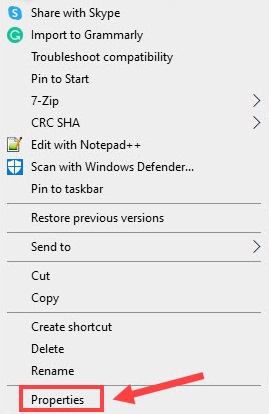Developed by miHOYO and Shanghai Miha Touring Film Technology Co. Ltd., Genshin Impact is a well-known action role-playing game. Originally, it was released on 28, September 2020 for Microsoft Windows, PlayStation 4, iOS, later on, it was released for PlayStation 5 as well in April 2021. And, the developers of the game are planning to release it for Nintendo Switch too in the coming future. Whatever will happen, presently many Windows PC users have reported that Genshin Impact is not launching. If you are also facing the same issue, nothing to worry about, we got you covered. To be more specific, we have got some troubleshooting tips for you in order to resolve issues related to the game.
A List of Solutions to Fix Genshin Impact Not Launching on Windows 10, 8, 7 PC
In this section, we put together 5 potential solutions to resolve Genshin Impact not launching on Windows PC. Without further ado, let’s get started:
Solution 1: Check for System Requirements
Before adopting more complicated solutions, it’s always a nice move to ensure that your PC meets the minimum requirements of the game. Because, if your PC doesn’t fulfill the minimum requirements of the game, then you won’t be able to launch it. If you don’t know about the minimum PC requirements of the game, then check the table below: Also See: How to Fix Ready or Not Keeps Crashing on Windows PC {SOLVED}
Solution 2: Run the Game Under Admin Rights
Some games require special admin permissions to function. So, you can try to launch Genshin Impact under admin privileges to test if that is the issue. Here is how to run Genshin Impact as an Administrator: Step 1: Navigate to the installation folder of the game and make a right-click on its executable file. Step 2: Then, choose Properties. Step 3: Head to the compatibility tab and tick mark the box shown adjacent to Disable fullscreen optimizations and Run the program as an administrator. Step 4: Lastly, click on OK. Once everything is done, then reboot your PC to apply the recently made changes, and afterward, try to launch the game again to check it opens. If not, then proceed towards the other solutions mentioned below.
Solution 3: Update your Graphics Driver
Outdated, faulty or broken graphics drivers are the most common reason for Genshin Impact not launching on Windows PC. Graphics card manufacturers frequently release the latest driver updates and enhancements, so if you don’t update to the latest updates, then you may encounter numerous issues while playing the game. Therefore, keeping graphics card drivers up-to-date is recommended. The user can update the drivers either manually or automatically. Manual Driver Update: If you have spare time, good computer skills, and patience, then you can search for the correct driver installer on the official webpage of GPU manufacturers. Then, download and manually install the required graphics drivers. Automatic Driver Update: If you don’t have time and years of experience in the technical niche to find the drivers manually, then you can use Bit Driver Updater to do it automatically. Bit Driver Updater is a globally famous driver updater utility that only takes a few clicks of the mouse to perform driver updates. It automatically recognizes your system and installs the most compatible drivers for it. This is a more straightforward way to detect and fix all driver-related issues in no time. Follow the steps below to use Bit Driver Updater: Step 1: First of all, download the Bit Driver Updater. You can do it for Free from the button provided below.
Step 2: Next, run the software installer of Bit Driver Updater and follow the on-screen instructions to complete the installation process. Step 3: Launch the driver updater on your computer and click on Scan from the left menu. Step 4: Wait until the scanning gets completed. Once done, review the scan results and find erroneous GPU drivers.
Step 5: Click on the Update Now button. If you have acquired Bit Driver Updater’s pro version, then you can even update all outdated drivers with one click. For this, you need to click on Update All instead of Update Now.
The pro version of Bit Driver Updater provides 24/7 technical support and complete money-back assurance. Also, it comes with auto backup & restores and scan scheduler tools. Reboot your PC after updating your GPU drivers and then try to play the game. If Genshin Impact still crashes or lags, move on to the next solution. Also See: How to Fix Age of Empires 4 Keeps Crashing on PC
Solution 4: Check for Windows Updates
Installing the latest Windows updates from time to time is another best way to resolve numerous glitches while playing a game like Genshin Impact not launching. Follow the steps below to install the latest system updates: Step 1: Head to the Start menu and click on it. Step 2: Then, click on the Gear (Settings) icon. Step 3: Now, Windows Settings will open on your screen. Here find and click on the Update & Security option. Step 4: After that, select Windows Update from the left, and click on Check For Updates.Wait and let Windows install the available system updates on your PC. Keeping the Windows OS version up-to-date helps you enjoy the PC performance at its peak.
Solution 5: Repair the Game Files
Don’t panic, if nothing has worked for you. There’s still a last resort to fix Genshin Impact not launching by repairing the game files. Additionally, many players have reported that this tactic worked for them. To try this solution, follow the steps outlined below: Step 1: Invoke the Genshin Impact launcher on your computer. Step 2: Click on the Gear (Settings) icon shown in the upper right corner. Step 3: From the next prompt, choose Repair Game Files and click on Repair Now. Wait for a couple of minutes until the process gets completed. Once done, restart your computer and game as well. Now, the issue should be resolved or the game will work fine as expected. Also See: How to Fix Cyberpunk 2077 Crashing on Windows PC
Genshin Impact Not Launching on Windows 10, 8, 7: FIXED
Thus, one can fix Genshin Impact not launching on Windows 10 or older PC versions. We hope now you can play the game the way you want. Do tell us in the comments section below, “which solution helped you?” Also, drop your queries or further suggestions in the box below. Last but not least, do subscribe to our Newsletter for more tech-related articles or news. Along with this, follow us on Facebook, Twitter, Instagram, and Pinterest.