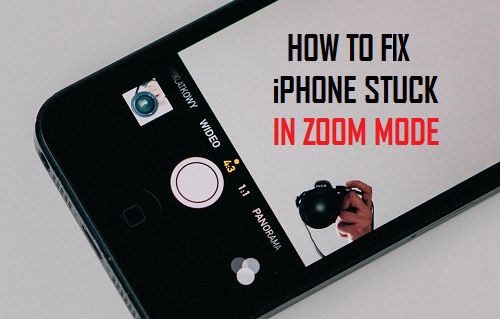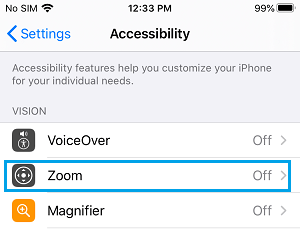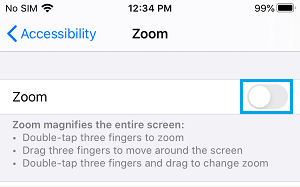iPhone Stuck In Zoom Mode
When iPhone gets stuck in Zoom Mode, everything on the screen of your iPhone appears magnified and oversized, making it difficult to operate your device. When this happens, most users start thinking in terms of their iPhone being damaged or affected by Malware. Luckily, this magnified display on iPhone has nothing to do with hardware problems and is mostly due to Zoom accessibility feature being activated on your device. The Zoom accessibility feature in iOS is designed to make it easy for iPhone users with Low Vision to Zoom in by tapping 3 fingers on the screen of iPhone. It is likely that you may have switched on the Zoom accessibility option in iPhone settings and this feature got accidentally triggered on your device.
Unable to Zoom Out On iPhone
Most users try to get out of the Zoom Mode by using the usual Pinch gesture and expect the display to shrink back to normal size. However, the usual Pinch and other finger gestures do not work, while your iPhone is in accessibility Zoom Mode. The finger gestures while iPhone is in Zoom mode are different and most users with normal vision are not familiar with Zoom Mode gestures.
How to Get iPhone out of Zoom Mode?
As you must have already guessed, you should be able to get your iPhone out of Zoom Mode by double-tapping with three fingers on the screen of your iPhone. If double-tapping does not work, try double tapping again, but this time keep your fingers on the screen after the second tap and drag them up or down to zoom in and out of the screen.
Disable Zoom Mode On iPhone
Follow the steps below to Disable Zoom Mode on iPhone, in order to prevent the possibility of Zoom Mode being accidentally activated again on your device.
Go to Settings > Accessibility > scroll down and tap on Zoom.
On the next screen, disable Zoom mode by moving the toggle to OFF position.
After this, you won’t find your iPhone going into Zoom Mode again.
How to Disable “Unlock iPhone to Use Accessories” Message How to Stop iPhone Screen From Turning Off Automatically