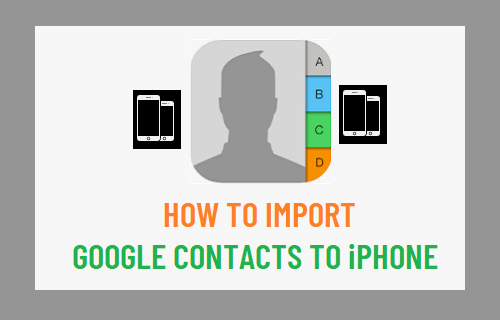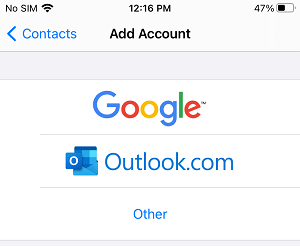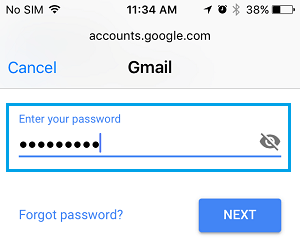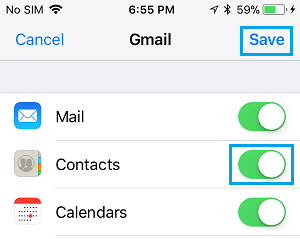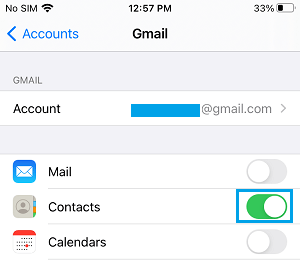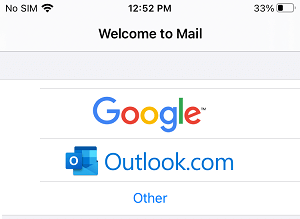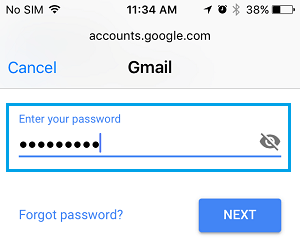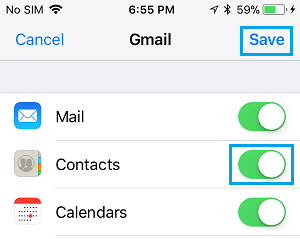Import Contacts from Gmail to iPhone
Almost all Android Phones provide immediate access to Gmail Contacts as they are deeply integrated with Google services. In case of an iPhone, Gmail Messages and Contacts will not appear on your device, even if you use a Gmail Account as your Apple ID. However, all that is required to import all your Google Contacts to iPhone is to Add your Gmail Account to the Mail App or directly to the Contacts App.
1. Sync Gmail Contacts to iPhone Using Contacts App
The easiest way to import Contacts from Gmail to iPhone is to directly sync Gmail Contacts to the Contacts App on iPhone.
Go to Settings > Contacts > Add Account > On the next screen, select Google as your Email service provider.
On the pop-up, tap on Continue to allow Settings App to sign-in using your Google Account.
On the next screen, enter your Gmail Account > Enter Password and tap on Next.
Within a few seconds your Gmail Account will sync with iPhone and appear on the settings screen. 4. On the next screen, move the toggle next to Contacts to ON Position.
- On the pop-up, tap on Keep on My iPhone to keep your Local Contacts (if any) on your device and tap on Save. Note: If you have already added Gmail Account to iPhone, go to Settings > Contacts > Accounts > Gmail > move the toggle next to Contacts to On position.
After this open the Contacts App on your iPhone and you will find all your Gmail Contacts.
2. Sync Gmail Contacts to iPhone Using Mail App
You can also transfer Google Contacts to iPhone by adding your Gmail Account to Mail App and enabling the option to Sync Gmail Contacts to iPhone.
Open the Mail App on your iPhone > On the next screen, select Google as your Email service provider.
On the pop-up, tap on Continue to allow the Mail App to use your Gmail Account to sign-in.
Enter your Gmail Account User Name > Enter Password and tap on Next.
On Gmail screen, move the toggle next to Contacts to ON position.
On the pop-up, tap on Keep on My iPhone to keep your local Contacts on iPhone and tap on Save.
How to Transfer Emails From One Gmail Account to Another How to Find Location of Email Sender in Gmail