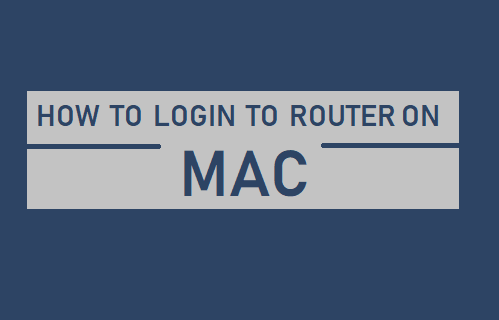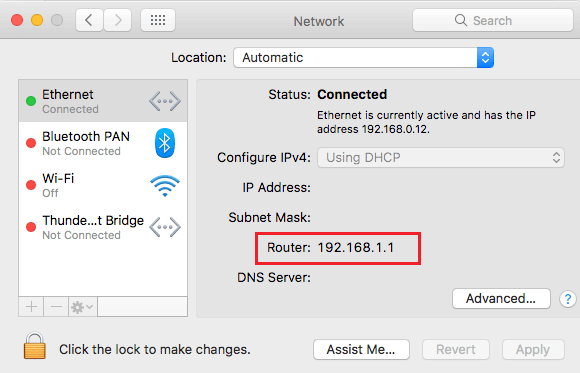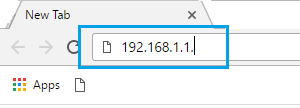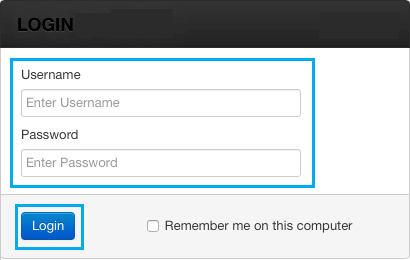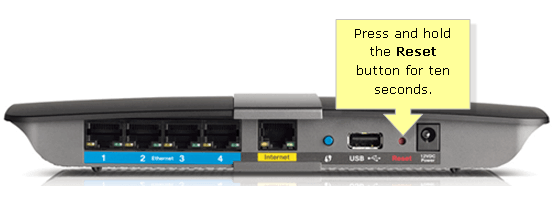Login to Router on Mac
Most people want to login to Route, in order to change Router Security Settings, Update Router Software or to setup Parental controls. As mentioned above, the first step is to find the Router IP Address and this will allow you to access the Router Login page. Most Manufacturers use 192.168.0.1 or 192.168.1.1 as the default Router IP Address and make this information available on their websites, Instrction Manuals and on a sticker attached to back of the Router. However, you won’t be able to use above sources, if the default Router IP address has been changed by your Internet Service provider or by someone with access to your Router. Luckily, it is really easy to find Router IP Address and Login to Router on Mac.
Step 1 – Find Router IP Address on Mac
The first step is to find the IP Address of your Router by going to WiFi Settings on your Mac. Click on the Apple Logo in top-menu bar and select System Preferences in the drop-down menu.
On System Preferences screen, click on the Network icon.
On the Network screen, select your Network Type (WiFi or Ethernet) in the left-pane. In the right-pane, you will find the IP Address of your Router, next to the Router Entry.
Note down or copy the Router IP Address, as you will be requiring this information in the next step.
Step 2 – Login to Router On Mac
Once you find the IP Address of your Router, you can login to Router on Mac by following the steps below. Open Safari or Chrome browser on your Mac > type the Router IP Address in the address bar of the browser and hit the Enter key.
Note: There is no http:// before the IP address. On the Router Login screen, enter the Username and Password to login to your Router.
Unless you have changed it, the Username for most Routers is “Admin” and Password is either “Password” or blank or Admin. Note: Check the website of Router manufacturer to find correct “User Name” and “Password” for your Router.
What If You Are Unable to Login to Router
If you are unable to Login to Router using the default Password, it is likely that your Internet service provider or someone with access to Router has changed the Router Login Password. In such a case, you will have to Reset the Router to Factory Default Settings by using the Reset Button or Reset Hole located at the back of the Router.
Once the Router is Reset to Factory Default Settings, you will be able login to your Router by using the default IP Address, User Name and Password, as provided by the manufacturer of your Router. After logging in to Router, you will have complete access to its Settings and will be able to change Router Security settings, Router Password and other settings.
What is the Difference Between Modem and Router How to Check If Your IP is Static or Dynamic