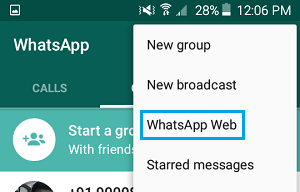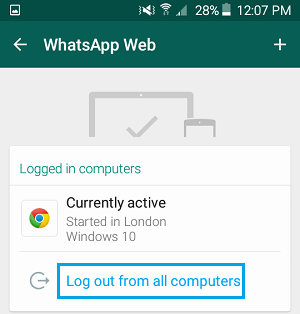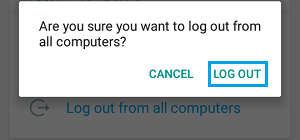As of now, the only way to prevent others from accessing your WhatsApp messages on a Windows PC or Mac is to make sure that you are Logged out of WhatsApp as soon as you are done using the app on your Desktop or Laptop.
Logout of WhatsApp On Windows PC and Mac
Follow the steps below to logout of WhatsApp messaging system on your Windows PC or Mac.
Launch WhatsApp Desktop app on your PC by clicking on the WhatsApp icon on your desktop
Once WhatsApp is open on your computer, click on WhatsApp from the menu (located at the top left corner of your screen) (See image below).
Next, click on Log out option to sign out of WhatsApp Desktop app (See image above) Now that you have logged out of WhatsApp on your Windows Computer or Mac, you can login back at any time by using the steps below. 1. Click on the WhatsApp icon on your Windows PC or Mac
WhatsApp Desktop app will open with a QR Code (See image below).
Scan the QR code using your iPhone or Android Phone to start using WhatsApp on your desktop. Tip: Make sure that you Uncheck the Keep me signed in option while using WhatsApp on Public or Shared Computers. This will ensure that you are automatically logged out of WhatsApp Web, in case you are inactive for several minutes.
Remotely Logout of WhatsApp Desktop App
While you can directly logout of WhatsApp on your Windows PC or Mac using above method, it is not uncommon to forget to logout of WhatsApp while using it on your Windows PC or Mac. This case becomes worse when you forget to Logout of WhatsApp on a public computer (Library, Hotel, etc) and realize this fact after you have moved far away from the computer. Luckily, WhatsApp allows you to remotely Logout of the Desktop app using your smartphone, even though you are located far away from the PC.
Logout of WhatsApp Desktop Using iPhone
Follow the steps below to remotely logout of WhatsApp on your Windows PC or Mac using an iPhone.
Open WhatsApp on your iPhone by tapping on the WhatsApp icon.
Next, tap on Settings from the bottom right corner of your screen.
On the Settings screen, tap on WhatsApp Web
On the next screen, tap on Log out from all Computers link located under section Logged In Computers (See image below).
You will see a popup, tap on Log Out to logout of WhatsApp on your Windows PC or Mac, where you had forgotten to logout of WhatsApp.
Logout of WhatsApp Desktop Using Android Phone
Follow the steps below to remotely logout of WhatsApp on your Windows PC or Mac using an Android Phone.
Open WhatsApp on your Android Phone by tapping on WhatsApp icon. 2. Next, tap on the 3-dot Menu icon located at the top right corner of your screen (See image below).
From the drop-down Menu, tap on WhatsApp Web (See image below)
On the next screen, tap on Log out from all Computers link located under section Logged In Computers (See image below).
You will see a popup, tap on Log out to logout of WhatsApp on your Windows Computer or Mac where you had forgotten to Logout of WhatsApp.
As already mentioned above, make sure that you uncheck Keep me signed in option while using WhatsApp on Public or Shared Computers.

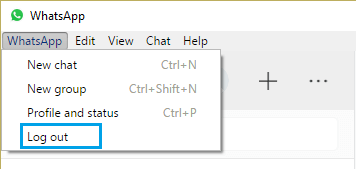
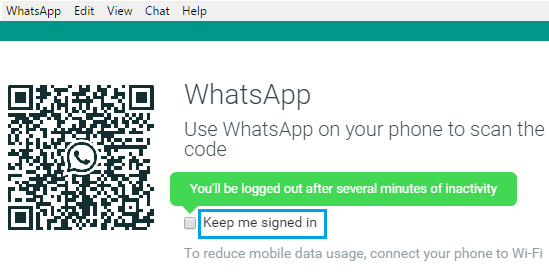
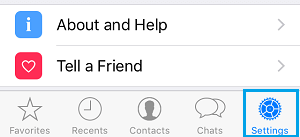
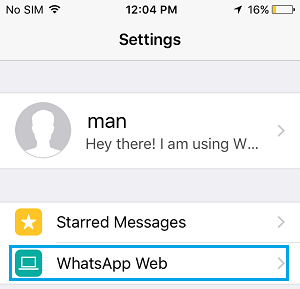
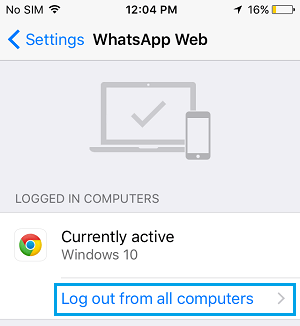
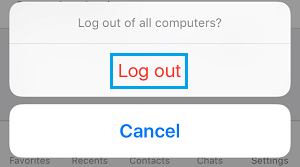
![]()