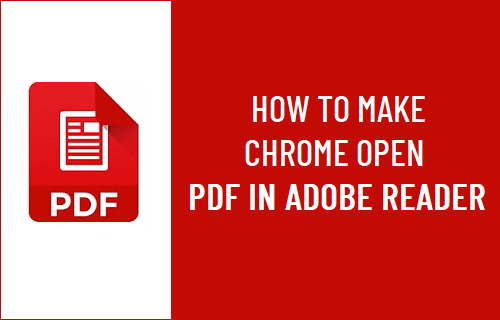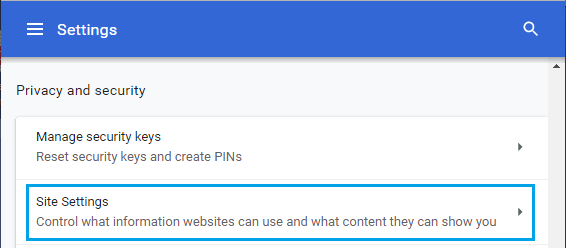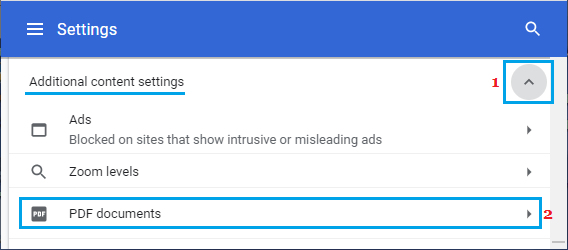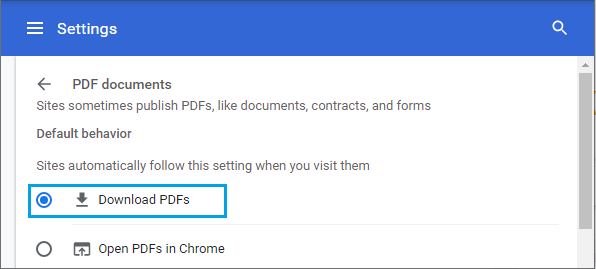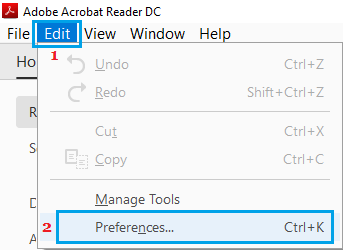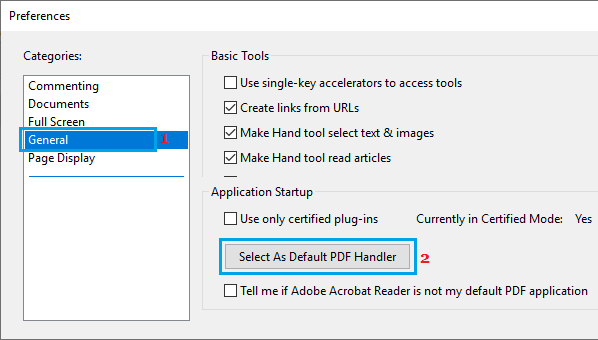Make Chrome Open PDF in Adobe Reader
By default, most web browsers including Google Chrome open PDF documents in the browser window, instead of downloading the PDF files to your computer. This issue can be fixed by by going to Chrome Site Settings and selecting “Download PDF Files” option, instead of the default Open PDFs in Chrome option. After the File is downloaded to computer, it will open in Adobe Acrobat only if Adobe Reader is installed on your computer and set as the default PDF Handler, if not it will still open using Microsoft Edge, which is the default PDF viewer in Windows. Hence, the first step is to prevent Chrome from opening PDF Files in the browser window and the next step is to set Adobe as the default PDF handler on your computer.
Step 1. Prevent Chrome from Opening PDF Files in Browser Window
Open Google Chrome browser > click on 3-dots Menu icon and select Settings in the drop-down menu.
On Chrome Settings screen, select the Privacy and Security tab in left-pane. In the right-pane, scroll down and click on Site Settings option.
On Site Settings screen, expand Additional Content Settings tab and click on PDF Documents.
On PDF Documents screen, select Download PDF’s option.
After this, you will always find Google Chrome downloading PDF files, instead of opening them directly in the browser window.
Step 2. Select Adobe As Default PDF Hander
If you do not want downloaded PDF files to open in Microsoft Edge or Google Chrome, you need to make sure that Adobe Reader is installed and set as the default PDF Handler on your computer. Open Adobe Reader on your computer > click on the Edit tab in top-menu bar and select Preferences in the drop-down menu.
On preferences screen, click on General in the left pane. In the right-pane, scroll down almost to bottom and click on Select as Default PDF Handler button.
Note: You may be prompted to enter your Admin Password. On the next screen, click on Continue and follow the onscreen instructions to make PDF Files open in Adobe Reader.
How to Change Default PDF Viewer in Windows 10 How to Print to PDF In Windows 10