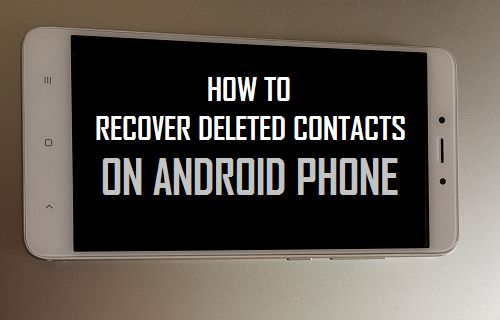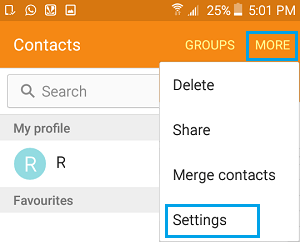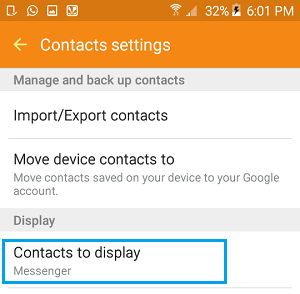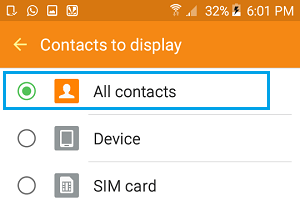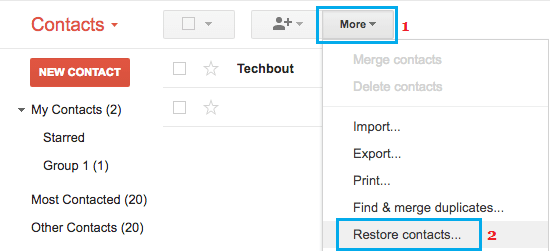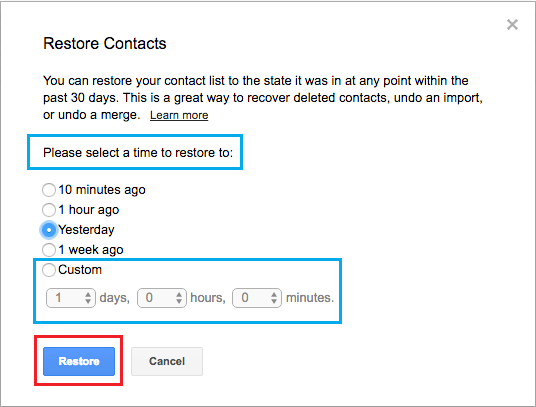Recover Deleted Contacts On Android Phone
When you Delete Contacts from your Android Phone, they are promptly removed from your device and you won’t be able to find them anywhere on your device. Luckily, the deleted Contacts should still be available in your Gmail Account linked to Android Phone and will remain on Google servers for a period of 30 days, before they are permanently deleted. Hence, the chances of recovering deleted Contacts are very high, if you take immediate action and follow the steps as provided below.
Step 1. Display All Contacts
The first step is to make sure that the option to Display All Contacts is active and enabled on your Android Phone.
Open Contacts App on your Android Phone > tap on 3-dots Icon or More option located at top-right corner and select Settings in the drop-down menu.
On Contacts Settings screen, tap on Contacts to Display option.
On the next screen, select the option to display All Contacts.
This will ensure that all the Contacts that you had added to your Android Phone are showing on the Contacts Screen.
Step 2. Recover Deleted Contacts Using Gmail
Android Phones are set to automatically sync Contacts to Google Account linked to Android Phone. This practically means that all the Contacts and Phone Numbers that you added on your Android Phone should be available in your Gmail Account.
- Using a Computer, login to the Gmail Account linked to your Android Phone.
- Once you are logged-in, click on the Menu Icon, located at top-right corner and click on Contacts Icon in the drop-down menu.
On the Contacts screen, you will be able view all your Contacts that Google has attached to your Gmail Account. 3. If Deleted Contacts are available on the Contacts screen, click on the More button and select Restore Contacts option in the drop-down menu.
- On the pop-up, select the Time period from the options provided and then click on the Restore button.
5. After the Deleted Contacts are Restored, you will see a confirmation from Google that all your Contacts have been restored. Note: Do not close your Gmail Account, as you may need to come back, in case Contacts are not properly synced to your Android Phone in the next step.
Step 3. Sync Gmail Contacts to Android Phone
After Restoring Deleted Contacts in your Gmail Account, the next step is to Sync the deleted Contacts to Android Phone. On your Android Phone, go to Settings > Accounts > Google. On the next screen, tap on 3-dots menu or More option located at top-right corner and tap on Sync All option that appears.
After this, you should find all your Contacts from Gmail appearing in the Contacts App on your Android Phone.
How to Remove Duplicate Contacts on Android Phone How to Transfer Photos from Android Phone to Computer