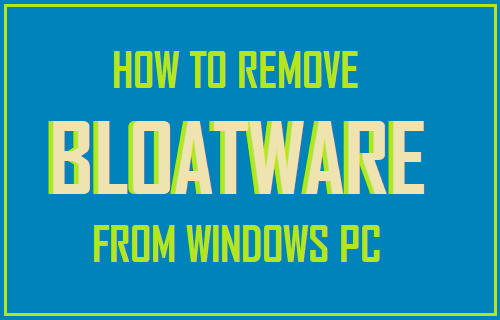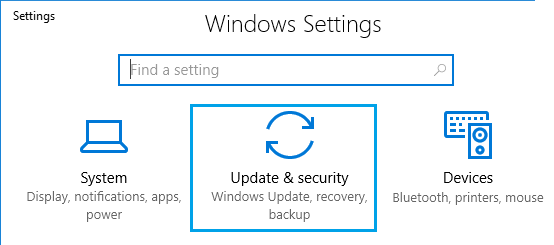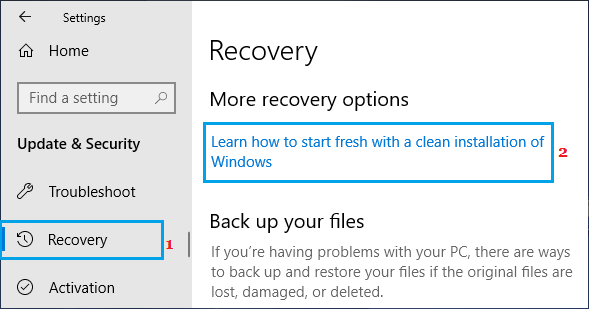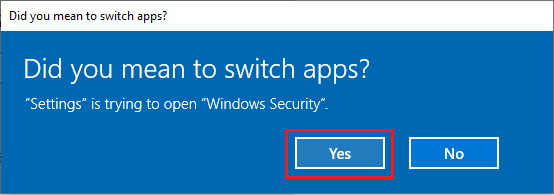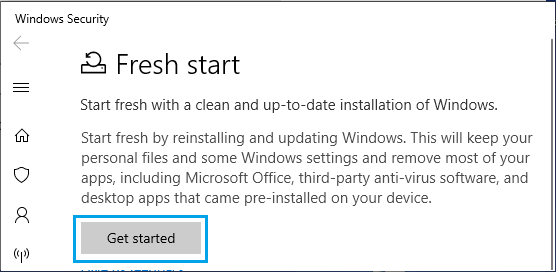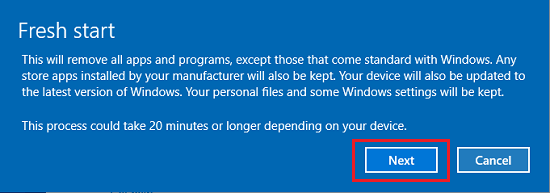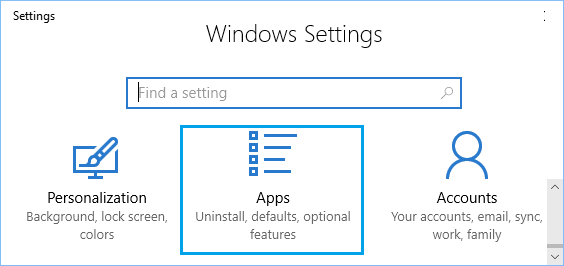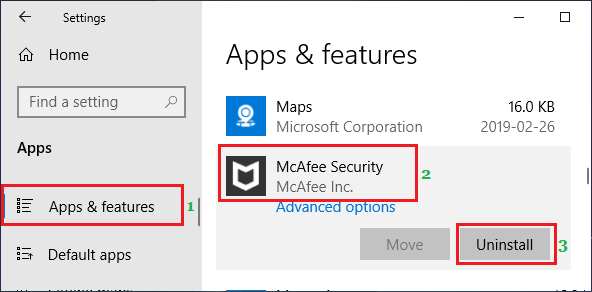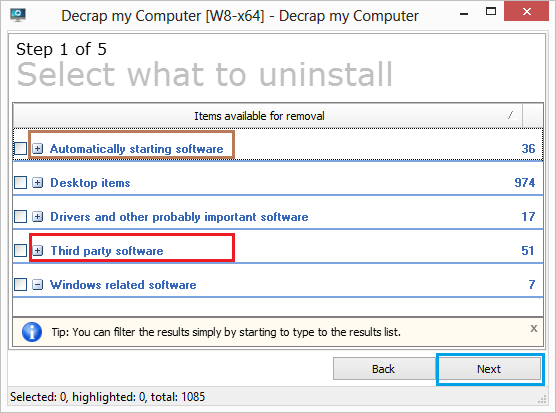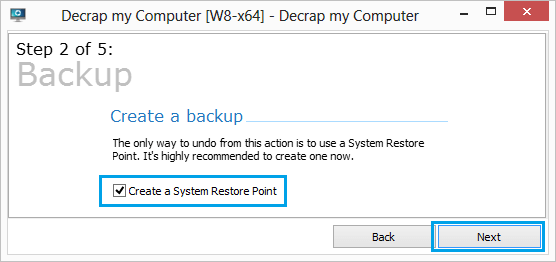Bloatware in Windows 10 Computers
Unlike a MacBook, Windows computers are manufactured by different manufacturers who tend to ship computers with their own utility tools and trail version of various software programs. Most software programs that come from the manufacturers can be classified as bloatware, as they rarely get used and yet remain on the computer, taking up storage space and consuming resources. According to Microsoft, a computer without bloatware starts 104% faster, shuts down 35% faster and has more battery life compared to a computer with bloatware.
1. Remove Bloatware Using Recovery Tool
The easiest and the most effective way to get rid of all the bloatware programs is to use the Recovery option as available in Windows 10. Note: This method removes almost all the Apps and Programs installed on your computer, including Microsoft Office and Antivirus programs. 1. Open Settings and click on Update & security.
- On the next screen, click on Recovery in the left pane. In the right-pane, scroll down and click on Learn how to start fresh with a clean installation of Windows link under “More Recovery Options”.
3. If you see “Switch Apps?” prompt, click on the Yes button.
On Fresh Start screen, click on Get Started button.
On the conformation pop-up, click on Next to start the process of removing all unwanted Apps & Programs from your computer.
Follow the onscreen instructions as Windows 10 removes bloatware and installs the latest version of operating system files on your computer.
2. Manually Remove Bloatware from Windows 10 PC
Most Bloatware programs can be easily identified and removed by going to Apps & Features screen on your computer. 1. Open Settings > click on Apps.
On the next screen, click on Apps & Features in the left pane. In the right pane, click on the program that you want to remove and click on the Uninstall button
Repeat the above steps to remove other unwanted programs from your computer.
3. Remove Bloatware Using Decrap
Decrap My Computer is an easy to use program, which scans the computer for installed programs and allows you to select and uninstall programs from your computer.
- Download Decrap My Computer program from www.decrap.org
- Launch “Decrap My Computer” on your computer by clicking on the downloaded File.
- On the welcome screen, you can select the option to Run Decrap on Automatic Mode or click on Next.
- Allow Decrap to scan your computer for installed programs. Once the scan is completed, Decrap will come up with a list of Programs installed on your computer (See image below).
On this list Bloatware is usually placed under “Third Party Software” and also under “Automatically Starting Software” (See above image). Go through the list of programs under these sections, select the programs that you want to Uninstall and click on the Next button. 5. On the next screen, you will be prompted to Create a System Restore Point. Check Create a System Restore Point option and click on the Next button.
- Select either Manual or Automatic mode of uninstalling programs and click on the Next button. Wait for Decrap to remove the selected Bloatware programs from your computer.
Reason for Bloatware in Windows 10
In general, manufacturers tend to preload computers with their own programs to create brand awareness, get User Feedback and to provide remote access and diagnosing capability to their support staff. Another main reason for bloatware in Windows computers is due to free trial versions of various apps and programs installed by the manufacturers. If you are seeing those annoying Sign-up or Subscribe pop-ups on your computer, it is likely that the manufacturer of your computer has been paid to offer these third party software programs to users.
Types of Bloatware Programs on Windows Computers
Windows 10 computers generally come preloaded with the following types of Bloatware programs.
- TrailWare Programs Most Windows Computers include Trial version of Software Programs from different vendors who partner with the manufacturer to push their software programs to users. Antivirus programs like McAfee and Norton are two good examples of TrialWare programs that manufacturers preload onto Windows computers. Such TrialWare programs run in the background, using up resources and nagging users to upgrade to paid version, provide feedback, sign up for updates or simply remain active on your computer, waiting for your action.
- Utility Programs from Manufacturers In addition to TrialWare, PC manufacturers preload computers with various types of utility software programs designed to Update Drivers, Edit Videos, Recover Data and other utility software programs. Unfortunately, most of the utility functions end up being a duplication of functions already included in the Windows Operating System and other programs from Microsoft.
- Customer Service Programs Almost all computer manufacturers ship computers with their own software programs designed to connect customers with the manufacturer. HP Total Care, HP Customer Service Enhancements and Toshiba Service Station are some examples of Customer Service programs installed by the manufacturer.
- Adware Programs The sole purpose of Adware Programs is to somehow catch the attention of the user and this is considered as being a nasty and annoying form of Bloatware. While Adware programs do not take up much storage space, they can slow down your computer by pushing banner ads and causing browser redirects. Many of these Adware programs are considered as being potentially harmful for the safety of your data and might end up making your computer vulnerable to cyber attacks. A good example of Adware gone seriously wrong is the case of SuperFish program that came preinstalled on some Lenovo laptops. The program was described by various security specialists as being a Malware and users were advised to uninstall this program along with its associated root certificate.
- Bloatware From Microsoft: If you are not interested, programs like Skype, Xbox, OneDrive and OneNote can also be considered as being a form of bloatware. Similar to the manufacturers, Microsoft also contributes to the bloatware on Windows computers by preloading computer with its own software programs like Skype, Xbox, OneDrive and others.
How to Find Serial Number of Hard Drive in Windows 10 How to Disable Notifications in Windows 10