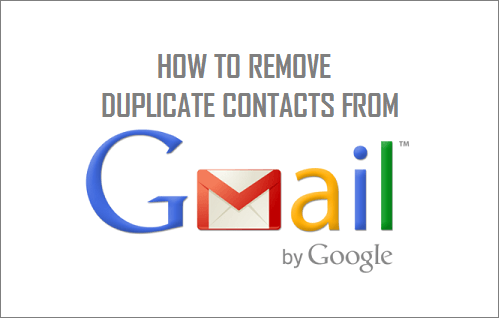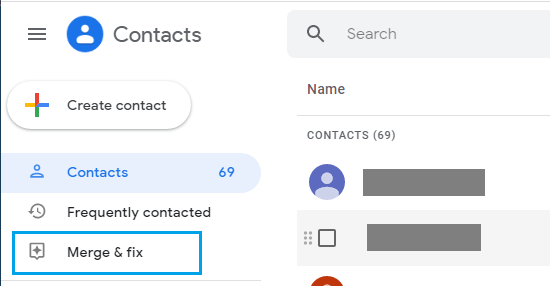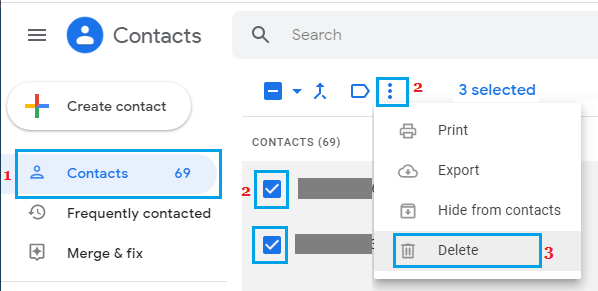Remove Duplicate Contacts in Gmail
Gmail provides an easy option to Remove Duplicate Contacts all at once from your Gmail Account by using the Merge & Fix function as available in Contacts App. If there are only a few duplicate Contacts in your Gmail Account or if your Contact List is short, you can also go through the Contact List and manually delete duplicate Contacts.
1. Merge Duplicate Contacts in Gmail
As mentioned above, the Merge & Fix Function in Google Contacts App removes duplicate Contacts by merging them.
- Login to your Gmail Account on a Windows computer or Mac.
- Click on Google Apps icon located at the top-right corner of your screen and select Contacts option in the Apps menu.
3. On the Apps screen, click on Merge & Fix option.
Once Google has finished merging duplicate contacts, you will see a notification informing that all your Contacts have been merged.
2. Manually Remove Duplicate Contacts in Gmail
Follow the steps below to manually scan through your Contact List and delete Duplicate Contacts in your Gmail Account.
Login to your Gmail Account on a Windows computer or Mac.
Click on Google Apps icon, located at the top-right corner of your screen and select Contacts option in the Apps menu.
On the Contacts screen, you can manually go through your entire Contact list and select duplicate Contacts.
After duplicate Contacts are selected, click on 3-dots menu icon and select the Delete option in the drop-down menu.
The selected duplicate Contacts will be deleted from your Gmail Account.
How to Block Someone in Your Gmail Account How to Transfer Emails From One Gmail Account to Another