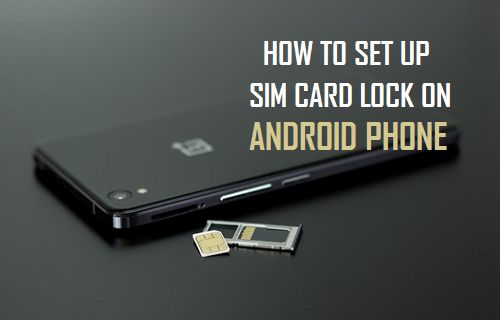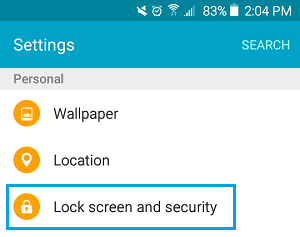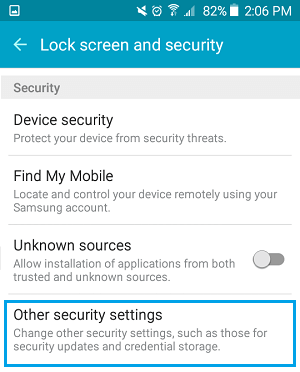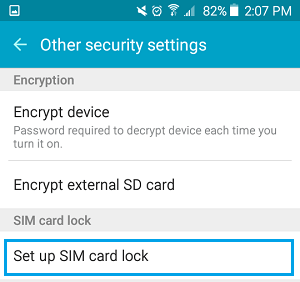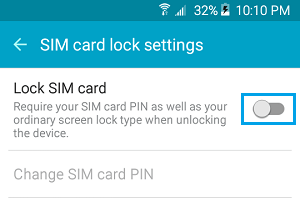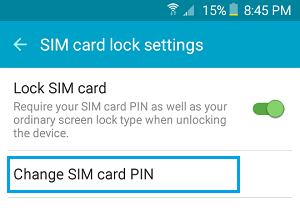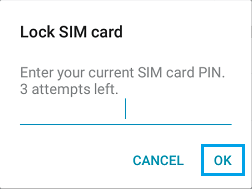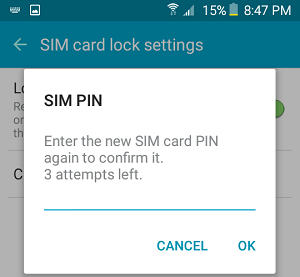SIM Card Lock On Android Phone
SIM Card Lock is a feature that is supported by almost all Smart Phones and has been around for a long time. However, not many Android users make use of this feature to add yet another layer of security on their Android Phones. While a SIM Card lock On Android Phone cannot prevent a thief from swapping your SIM Card with a new one, it certainly protects your SIM Card Data and prevents unauthorized use of your Phone plan. Your SIM Card holds information about your Phone number, billing information, Contacts and other data that can be misused if anyone decides to remove your SIM Card and place it in their device or comes up with other damaging ways to use your SIM Card.
Set Up SIM Card Lock on Android Phone
Before proceeding with the steps to Set Up SIM Card Lock on Android Phone, make sure that you known the Current PIN for your SIM Card. You should be able to find this information from the Carriers website or you can call your Carrier. In any case, do not try to guess the SIM PIN, as you may end up with a blocked SIM Card in case you enter incorrect PIN 3 times. After finding out the default PIN for your SIM Card, follow the steps below to set up SIM Card Lock on Android Phone. 1. From the Home Screen of your Android Phone, tap on Settings 2. On the Settings Screen, scroll down and tap on Lock Screen and Security option located under section labelled as “Personal” (See image below)
3. On the next screen, scroll down and tap on Other Security Settings option.
4. On the “Other Security settings screen”, tap on Set up SIM Card Lock option (See image below)
- On the next screen, toggle on the Lock SIM Card option by moving the slider to ON Position (See image below)
6. Next, you will see a popup screen, enter your current SIM PIN and tap on OK to enable SIM Card Lock on your Android Phone.
Change Default SIM PIN
After enabling SIM Card Lock on your Android Phone, you will need to change the default SIM PIN to a new 4 digit SIM PIN, otherwise it will be easy for anyone to use the default SIM PIN to get into your Android Phone.
- Tap on Settings > Lock Screen and Security > Other Security Settings > Set up SIM Card Lock 2. Next, tap on Change SIM card PIN option.
3. You will see a popup Screen, Enter the Current or Default SIM PIN and tap on OK.
You will see another popup asking you to enter your New PIN, Enter a new four-digit PIN and tap on OK 5. Again, you will see a Pop-up asking you to Confirm your New PIN. Enter the New PIN and tap on OK.
Power off your Android Phone by Pressing and holding the Power Button until you see ‘Power OFF’ Option on the screen of your Phone. Tap on Power OFF to power off your device Now, whenever you restart your Android Phone, you will be prompted to enter your SIM PIN. You won’t be able to access your Phone without entering the four digit SIM PIN.
How to Unblock SIM Card
As mentioned above, your SIM card will get locked in case you enter an incorrect SIM PIN three times. In case this happens, you may be able to Unlock your SIM Card by logging in to your Account with the Carrier. The steps for Unlocking SIM will vary depending on the carrier. However, the general idea is to login to your account and locate the PIN Unlock Key (PUK) associated with your SIM Card. Once you get the PUK Code, you will be able to Unblock the SIM card by entering the PUK Code.
- Login to your Account with the carrier
- Locate Unblock SIM Card option and click on it. This will open a new windows or pop-up containing the PUK Code associated with your SIM Card.
- Next, enter the PUK code on your phone’s screen to unblock the SIM, and create a new PIN. Note: Entering an incorrect PUK code too many times will result in the SIM getting disabled or permanently locked. If this happens, you will need to contact your carrier for a replacement SIM card.