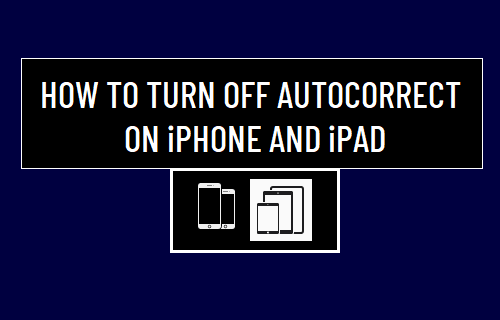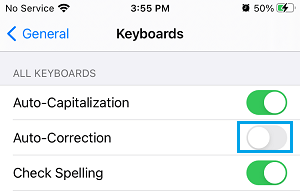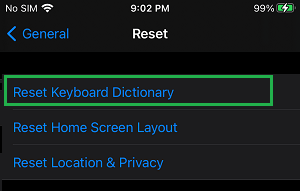Turn OFF Autocorrect on iPhone
While the Auto-correction feature on iPhone helps in correcting common spelling mistakes, it is also known to jump in with its own suggested words, when you accidentally mistype a word. Autocorrect also tends to introduce its own suggested words, when you type a space, punctuation mark or tap on the return key. When this happens, you can tap anywhere in the Auto-correction bubble to reject the suggested word and type the actual word that you want to use. Another way to reject words suggested by Autocorrect is to tap on the Delete Key, retype the last letter and this will cause Autocorrect to disappear. However, if you frequently overrule Autocorrect, it will assume that you prefer using these words and you will find it suggesting and replacing even more words. The solution for this this annoyance on iPhone is to either Turn Off Autocorrect or Reset the Keyboard dictionary from time to time.
1. Disable Auto-Correction on iPhone
If the Autocorrect feature on your iPhone has become unbearable, you can simply disable this feature by going to the Keyboard Settings on your device. Go to Settings > General > Keyboard and move the toggle next to Auto-Correction to OFF position.
After this, you will no longer find iPhone automatically correcting words that you type or suggest words as you try to type on the keyboard.
2. Reset Keyboard Dictionary
Whenever the Autocorrect feature starts bothering you with too many suggestions, you can remedy the situation by erasing all the words that it has learnt from your typing activity. Go to Settings > General > Reset and tap on Reset Keyboard Dictionary.
This will erase all the words that your device has learnt so far from your typing and it will have to start learning all over again.
Fix: Laggy or Slow iPhone Keyboard How to Remove Microphone Button From iPhone Keyboard