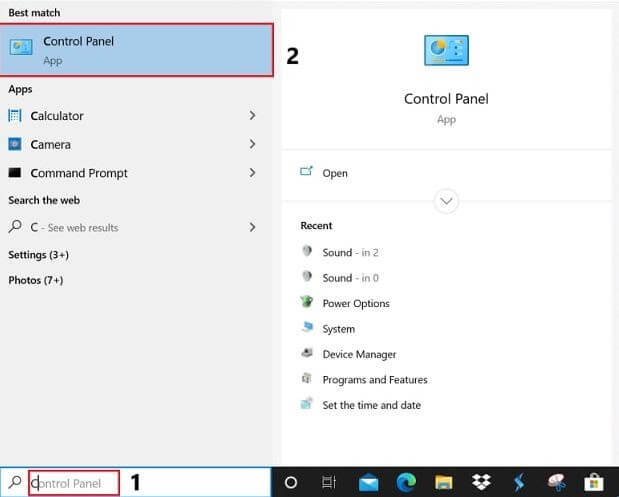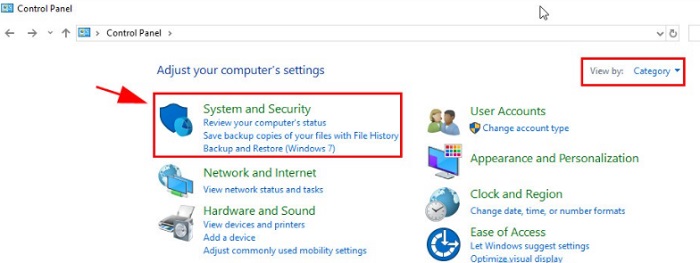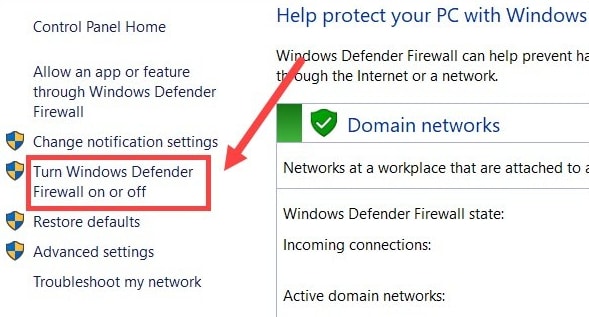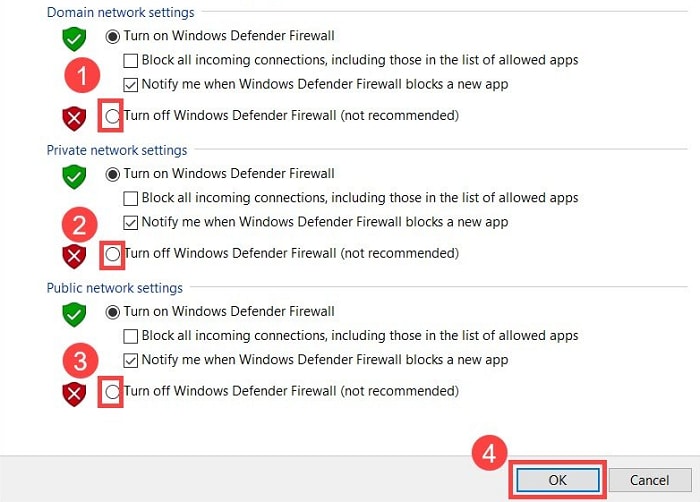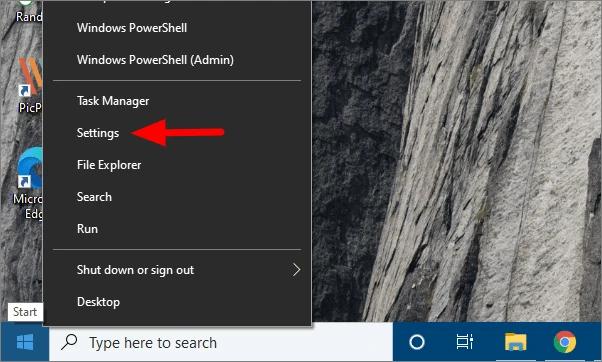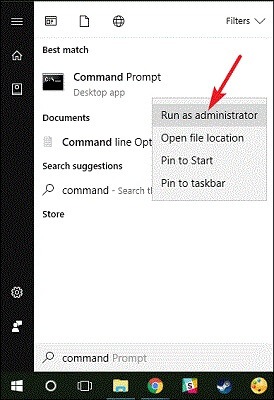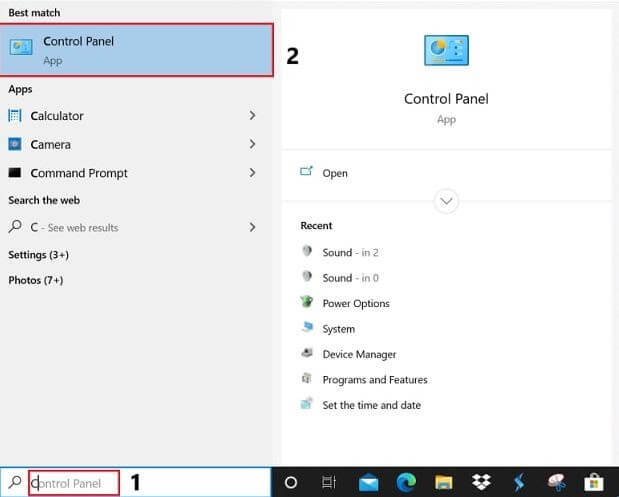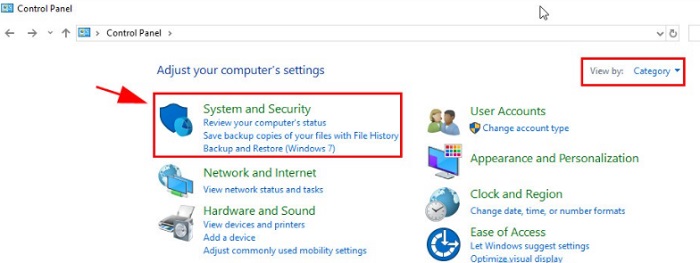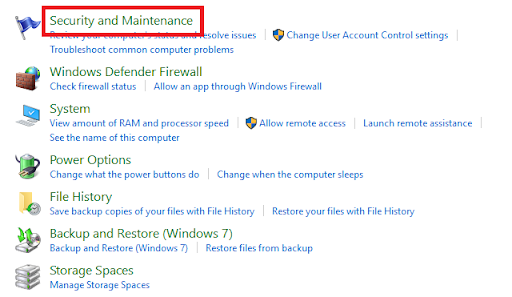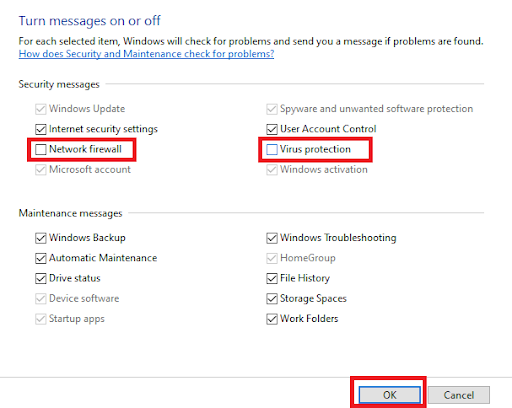A firewall is a great security feature on Windows and other operating systems. The feature allows you to protect yourself and your network from the attacks of hackers and other meddling attackers. So, it’s very important to keep the feature up and running at all times for security. Although the firewall can protect you from attacks, it may also cause problems for your device. Sometimes, the firewall may prohibit you from accessing a website to run software on your Windows PC. This is because even if the app or website is clean and harmless, the feature mistakes the same to be harmful. In such a case, you will not be able to access the website or app until you turn off the firewall. If the firewall is causing a lot of problems for you, you can disable it with ease. There are some procedures that allow you to turn off the feature and use your device and its attributes as you may. In this guide, we will list a couple of methods to help you turn off the Windows Firewall. All you have to do is follow any of the methods provided, as required, and disable the security feature. That’s enough of the introduction part, let’s head over to the solutions now.
How to Disable the Firewall in Windows 10 and Windows 11
To know how to turn off the firewall Windows 10/11, you can take the help of the upcoming sections of this article. Below, you will find a couple of procedures allowing you to turn off the feature. You should take the help of the specific method(s) according to the operating system installed on your device and other requirements.
Use the Control Panel to Disable the Firewall in Windows 10
The best and the most secure way to turn off the Windows firewall is using the Control Panel. This is a Windows-integrated utility that allows you to get a hold of different attributes and working of the Windows operating system. Follow the steps below for precision: The procedure is quite the same for Windows 11. Also Read: Best Firewall Software For Windows
Take the Help of Windows Settings
The next method that you can try to turn off the firewall is to use the Settings of your operating system. For the same, you can follow the steps provided right below:
Use Command Prompt and Turn Off the Firewall in Windows 10
You can also seek the help of the Command Prompt to disable the firewall in Windows 10. For this, you will need to use the steps provided below:
How to Disable the Firewall in Windows 10? (Notifications Only)
Sometimes, you are just fed up with the notifications from the Firewall. So, in such a situation, you can easily turn off the notifications from the feature. Follow the procedure shown below for precision: Also Read: [Fixed] Network Discovery is Turned Off Windows
How to Turn Off the Windows Firewall on Multiple Devices?
Sometimes, you have more than just one computer and want to turn off the Windows firewall on all of these. In such a case, it will take a lot of time and effort to do the same individually. However, you can take the help of Windows PowerShell to do this. Below is the detailed procedure for the same: Also Read: How to Fix Remote Desktop stops working in Windows
How to Turn Off the Firewall Windows 10/11: Executed Successfully
So, this was everything related to how to disable the firewall in Windows 10/11. We think we were able to help you precisely as you expected. However, if you have any queries related to the topic, you can ask them in the comments below. We will be happy to help you. Your suggestions are well appreciated. If you liked this guide on how to turn off the firewall, subscribe to the newsletter of the blog.