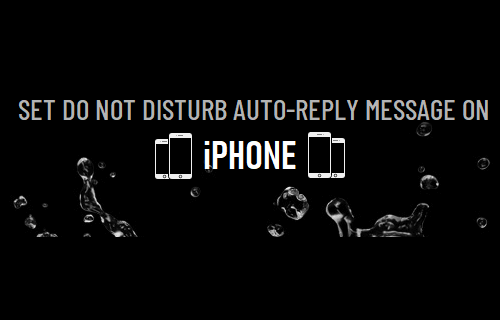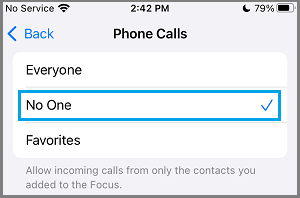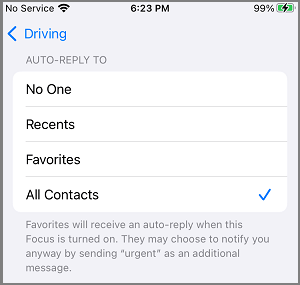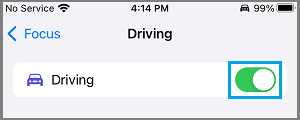Configure Do Not Disturb Auto-Reply Message on iPhone
As you must be aware, Do Not Disturb While Driving Mode has an Auto-reply feature that automatically sends a message to people, informing that you are driving and can’t reply. In comparison, the regular “Do Not Disturb Mode” only silences Calls and Message Alerts on iPhone, leaving people guessing as to why you are not responding to their Calls or Messages. Hence, the only way to set Do Not Disturb Auto-Reply Message on iPhone is to set “Do Not Disturb while Driving Mode” to Manual option and change its default Auto-Reply Message.
Step 1 – Set “Do Not Disturb While Driving” to Manual option
The first step is to set iPhone to go into Do Not Disturb While Driving Mode Manually. Go to Settings > Focus > Driving > select While Driving option, located under “Turn ON Automatically” section.
On the next screen, select the Manually option.
After this, you will be able to manually place iPhone in “Do Not Disturb While Driving” Mode at any time, even if you are not driving.
Step 2 – Configure Do Not Disturb Auto-Reply Message
The next step is to change the default (I’m driving ….) Do Not Disturb While Driving message to something like “I’m in a Meeting” or something else that you want to convey. Go to Settings > Focus > Driving > select the Auto-Reply option.
On the next screen, type your own Auto-Reply Message and tap on the Back button to save this Message.
Step 3 – Prevent Calls During Do Not Disturb Period
Depending on your requirements, you can Allow Calls from Favorite Contacts or prevent All Calls from reaching you during DND period. Go to Settings > Focus > Driving > People > Calls From > select the No One option.
This will prevent all Calls from reaching you, whenever your iPhone is manually placed in Do Not Disturb Mode.
Step 4 – Set Who Gets Auto-Reply Message During DND Mode
You can decide who gets to see your Auto-Reply Message during DND period by going to Settings > Focus > Driving > Auto-Reply.
On the next screen, you can select who gets to see your Auto-Reply Message during DND Mode.
Note: If you select Favorites, only Contacts marked as Favorites on iPhone Contacts App will be able to see your Auto-reply Message.
Step 5 – Enable Do Not Disturb While Driving Mode on iPhone
Whenever you are in a meeting or busy, go to Settings > Focus > Driving > move the toggle next to Driving to ON position.
This will immediately place your iPhone in “Do Not Disturb” mode and anyone who Calls or Messages you will be served with an Auto-Reply Message. This will be the case, until you disable “Do Not Disturb While Driving” mode by moving the Driving toggle to OFF position.
Allow Individual Contacts to Bypass Do Not Disturb Mode On iPhone How to Call Someone Who is Using Do Not Disturb Mode on iPhone