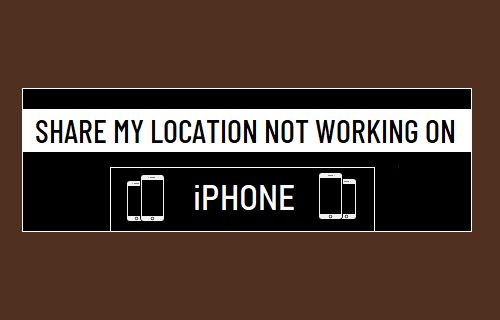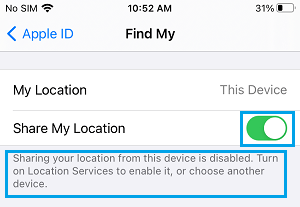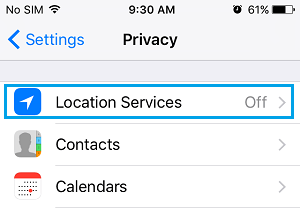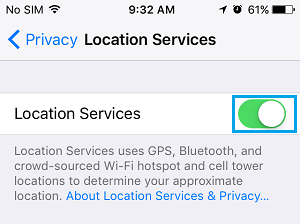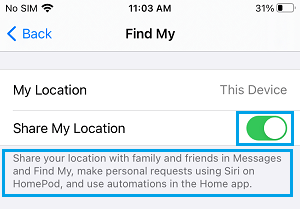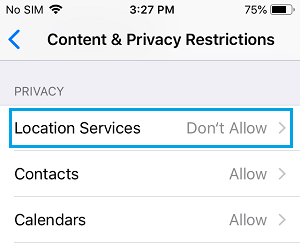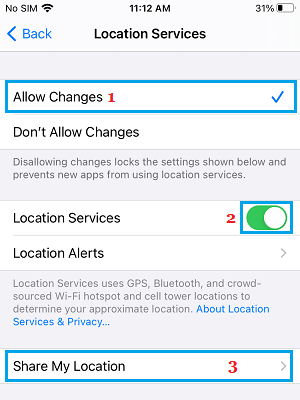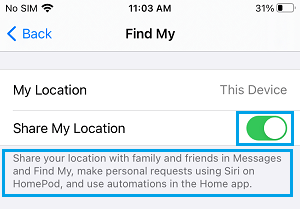Share My Location Not Working or Greyed Out on iPhone
If you are unable to Share your Location on iPhone due to “Share My Location” setting being grayed out or not working, the problem is most likely due to Location Services not being enabled or being restricted on your device. Also, you need to be logged into iCloud, in order to be able to Share your Location in iMessage and other supported Apps on iPhone.
1. Sign-in to iCloud
In the current version of iOS, “Share My Location” option becomes available only after you Sign-in to your device. Open Settings and tap on your Apple ID. If you are not logged-in, tap on Sign in to your iPhone.
On the next screen, enter your Apple ID and Password to login to your device. After you are signed-in, tap on your Apple ID > Find My > move the toggle next to Share My Location to ON position and read the Message below Share My Location.
If the Message reads “Sharing your from this device is disabled”, it will also provide a suggestion to fix the problem.
2. Enable Location Services
In general, the most common reason for “Share My Location” feature not working on iPhone is due to Location Services being disabled. Go to Settings > Privacy > tap on Location Services.
On the Location services screen, make sure that the option for Location Services is turned ON.
After this, you will see Share My Location option appearing on the same screen. Tap on Share My Location > on the next screen, move the toggle next to Share My Location to ON position and read the Message below this entry.
Share My Location feature is working on your device, if the message reads “Share your Location with family and friends in Messages…”.
3. Disable Restrictions
Another reason for Share My Location feature not working on iPhone is due to Location Sharing being disabled under Content & Privacy Restrictions setting in Screen Time. Go to Settings > Screen Time > scroll down and tap on Content & Privacy Restrictions.
If prompted, enter your 4-digit Screen Time PIN. If you have forgotten your Screen Time Passcode, you can refer to this guide: How to Reset Screen Time Passcode on iPhone. On Content & Privacy screen, tap on Location Services entry under ‘Privacy’ section.
On the next screen, select Allow Changes option > move the toggle next to Location Services to ON position and tap on Share My Location option.
On the next screen, move the toggle next to Share My Location to ON position.
Hope one of the above methods has helped you fix the problem of Share My Location not working or being grayed out on iPhone.
How to Remove Location Data From Photos On iPhone How to Stop Apps from Tracking Your Location On iPhone