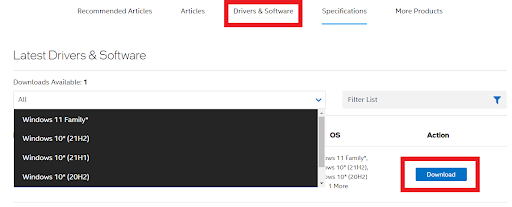Drivers are an essential piece of software that helps distinct hardware devices work smoothly and accurately with your PC. Additionally, keeping drivers updated will help resolve numerous conflicts issues and also improves the overall PC performance. Because, when they have become outdated, or unresponsive, they can start causing issues to your computer, which can be very annoying for every Windows PC user. Likewise, if your VGA drivers have become corrupted or outdated, then you can face numerous graphics-related problems. Therefore, it is important to update VGA drivers from time to time. In this post, we are going to discuss the three easiest methods to perform VGA drivers download for Windows 7, 8, 10, and 11.
What is a VGA Driver?
A VGA driver is a bridge between the operating system and a device. VGA driver is crucial for your system in order to work accurately. These drivers are vital because it helps manage the display resolution, particularly, when accessing the onboard video. VGA drivers let the card send graphics to the monitor, processor, and other different components which require a video card or graphic card.
Methods to Download and Update VGA Drivers for Windows 11, 10, 8, 7
There are mainly three methods to perform VGA driver updates for Windows operating system. However, you do not have to try all of them, just work your way down until you find the best one for you. Now, without further ado, let’s read them below:
Method 1: Download VGA Driver Manually from Intel Download Center
You will need a lot of time, patience, and some technical knowledge to update your outdated drivers this way. Because you have to locate exactly the correct driver online, then download and install it manually on your own. You can use Intel Download Center to get the compatible and latest Intel VGA driver. Here is how to do that: Once downloaded, double click on it and follow the installation wizard to successfully install the latest VGA drivers update on your computer. After installing the latest version of drivers, reboot your device. Also Read: How To Update Graphics Drivers In Windows 10
Method 2: Use Device Manager to Update VGA Drivers
Another way to perform VGA driver download and update is to use Device Manager. It is a default component of the Microsoft Windows operating system. This default tool lets the users see and control the hardware connected to the computer. Below are simple steps to update VGA drivers for Windows 10, 11, 8, 7 PC through Device Manager. Now, you need to wait until Device Manager installs the latest version of VGA driver updates on your PC. Once done, restart your computer to apply new changes. Also Read: How To Update Video Card Drivers In Windows
Method 3: Automatically Install the Latest VGA Drivers via Bit Driver Updater (Recommended)
If you find it harder to download drivers manually, then you can do that automatically using Bit Driver Updater. This is the best third-party driver updating program and is accessed by millions of Windows PC users across the globe. This driver updater takes only one or two clicks of the mouse to update outdated or corrupted driver files. This means, with the pro version, you can update all PC drivers in one click by using its single click driver update functionality. Whereas, its free version lets you update drivers one by one. Apart from updating the drivers, the tool is also an excellent choice for improving PC performance. Not only that but it also takes a backup of old drivers before updating so that they can be restored if needed. Plus, it is extremely easy to use this driver updater tool. Here are the steps which need to be followed: That’s all! A point to be noted is that the Bit Driver Updater’s full version comes with round-the-clock technical support and a 60-days money-back guarantee. Also Read: How to Update Drivers on Windows
VGA Drivers Download and Update for Windows: DONE
We hope you liked the above-shared information. Additionally, if you have any suggestions, tips, or questions regarding the VGA drivers download for Windows 11, 10, 8, 7, then feel free to drop a comment below. Moreover, for more tech-related articles, do subscribe to our Newsletter and follow us on our Social Media handles Facebook, Twitter, Instagram, and Pinterest.