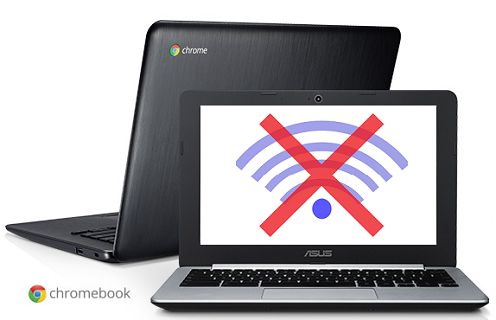Working Offline On Google Drive
Google starts Chromebook users with 100 GB of free storage on its Cloud storage service called Google Drive. You can think of this as a secure online space, where all your files, settings and apps will be stored, and this is basically where you will be working while using a Chromebook. Although Google Drive is in Cloud, you will be able to view and edit many of your files while you are offline by following these simple steps.
- First launch the Google Drive web app while you are still connected to the internet. This app will begin indexing all your files on Google Drive and get them set up for your offline use later on.
- Next time whenever you are offline and not connected to the internet, just launch the Drive app on the Chrome browser window and you will have offline access to many of your files. With offline access enabled, you will now be able to view and edit all your Google Docs, Spreadsheets and presentations – This is basically what most people do in terms of being productive on a computer. Watch the video below from Google on how to enable offline access to your Google Drive. There are certain limitations of working offline on Google drive – you will not be able to view or edit Google Forms, PDF documents, play videos or browse images stored on Google Drive.
View PDF Files and Videos offline
Chromebooks generally come with 16GB to 32GB of storage which can be extended further by using SD cards and USB flash drives. This means you will be able to download and save files to your Chromebooks hard drive and also to external storage devices. Chromebooks support a number of file viewers and media players that can be used to view files stored on your computer, SD card or USB flash drives connected to your Chromebook. Basically you will be able to view PDF files, watch videos, listen to music and also view Microsoft Office files!
How to use Gmail offline.
How about composing your emails while you are offline? In this age of multi-tasking there are users who would like to be super productive and get some work done while they are commuting and whenever it is possible. In order to use Gmail offline, you will first need to install the Gmail Offline app. This app is available on the Chrome Web Store for free. You will see a split screen view of your Gmail account with email messages on one side and the message screen on the other side. Being offline you will be able to read, reply, arrange your emails and you can also search for emails. The emails that you compose and send offline will not be going anywhere, they will be waiting for you to connect to the internet. The next time you are online, all the emails that you composed offline will be sent to recipients and everything will get perfectly synced with your online Gmail account.
Playing Games and Reading Books Offline
There are lots of apps that work offline, including Kindle Cloud Reader that will allow you to read books offline. You can also play offline versions of games available on Google’s Chrome store. Apart from apps on Chrome store, there are other apps known as packaged apps that can also work offline on Chromebooks. These apps open in their own windows and work independently off the Chrome browser. Pixlr Touchup app is an example of a packaged app that works offline on Chromebooks. There are also some game apps, calculators and weather apps that work perfectly fine on Chromebooks, while you are offline.
You can Browse Offline on a Chromebook
If you are still ready for a surprise, there is a Chrome app called Pocket, which allows you to save entire web pages to your Chromebook for offline browsing. What is good about this app is that it works on any device. Suppose you find an interesting article on a website while you are on your phone, tablet or a computer, you can just save it in your account. Pocket will save this WebPage to your account and the saved webpages will get synced to your Chromebook for offline access. Watch the video below to learn more about Pocket – If it is on pocket, it is everywhere!
Final Thoughts
As you can see from above, there is a lot that you can do on a Chromebook while you are offline and this should be sufficient for most users.
How to Print From a Chromebook